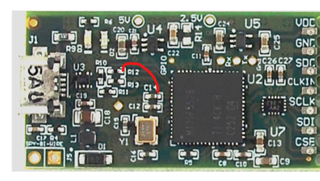Other Parts Discussed in Thread: LDC1101
After a long time on the forum searching for many advices, I quickly want to state how I managed to use the LDC1101EVM on my Windows 10 PC (64 bit). Not every step might be crucial but this way it worked for me. Everything wich didn't work ist described pretty much exactly at https://e2e.ti.com/support/sensors-group/sensors/f/sensors-forum/957825/ldc1101evm-problems-using-sensing-solutions-gui. In this post the problem was solved by replacing the EVM by a new one, which I thought to be more likely a firmware issue, which turned out to be true.
- Run "Texas Instruments LDC1101 EVM GUI Setup with RTE.exe" (with admin rights) from https://www.ti.com/lit/zip/snoc032
- Run "SensingSolutionsGUI-1.10.0-windows-installer.exe" (with admin rights) from https://www.ti.com/lit/zip/snoc028
- Run "NIVISAruntime.msi" (with admin rights) from /cfs-file/__key/communityserver-discussions-components-files/1023/NI_5F00_Visa_5F00_RT_5F00_installer.zip
- Install "LabVIEW 2010 SP1 - Runtime" for 64 bit (with admin rights) from https://www.ni.com/de-at/support/downloads/software-products/download.labview-runtime.html#306225
- Use device driver from "C:\ti\Sensing Solutions EVM GUI-1.10.0\EVM Driver"
- Run "Sensing Solutions EVM GUI" (with admin rights) from "C:\ti\Sensing Solutions EVM GUI-1.10.0", check the bottom-left corner for the EVM to be connected, goto "Menu" --> "Firmware" and flash the firmware "LDC1101_Firmware.txt" provided at "C:\Program Files (x86)\Texas Instruments\LDC1101 EVM GUI\Firmware"
- Run "LDC1101 EVM.exe" (with admin rights) from "C:\Program Files (x86)\Texas Instruments\LDC1101 EVM GUI" and check everything works fine
I hope this helps somebody else in the future to shortcut a lot of work.