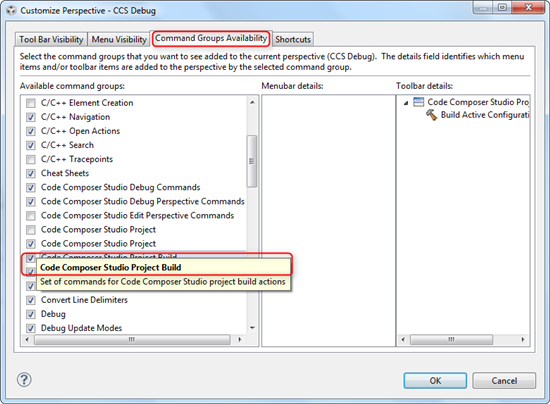In previous versions, I was able to add the Build Properties icon to the icon ribbon in the CCS Debug perspective. This is very convenient for cases where I make small changes to the code, then need to re-build it. When it builds successfully, the re-load is automatic, so it is very simple to keep the debug session running well.
But when I try to add this icon to the CCS Debug perspective, I get the following:
1. I can add it to the ribbon, but then I have two copies of the Build hammer icon in the CCS Edit perspective.
2. When I try to fix the CCS Edit perspective, or just deselect & select the icon in Customize Perspective, both hammer icons disappear. One will come back to the CCS Edit ribbon later, after changing perspectives.
3. In the CCS Debug perspective, the option to add the hammer is greyed-out. If I click to select it anyway, a box pops up saying '"Code Composer Studio Project Build" cannot be made visible because all of its children are in unavailable command groups.'
Is there any way to put a build icon in the CCS Debug perspective in CCSv6?
Regards,
RandyP