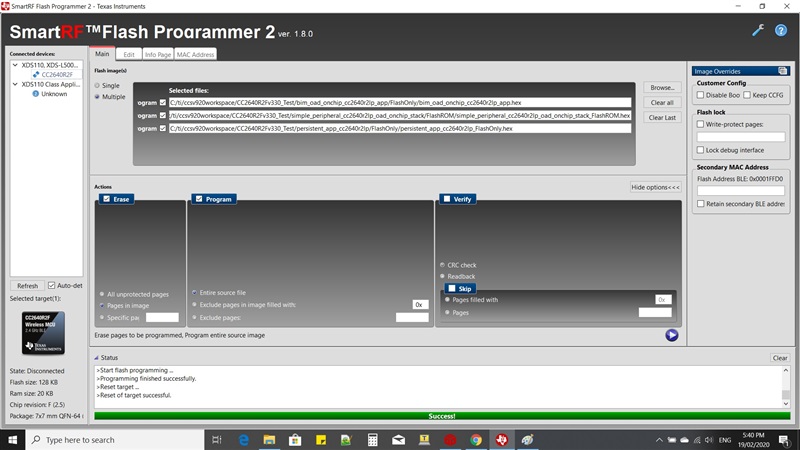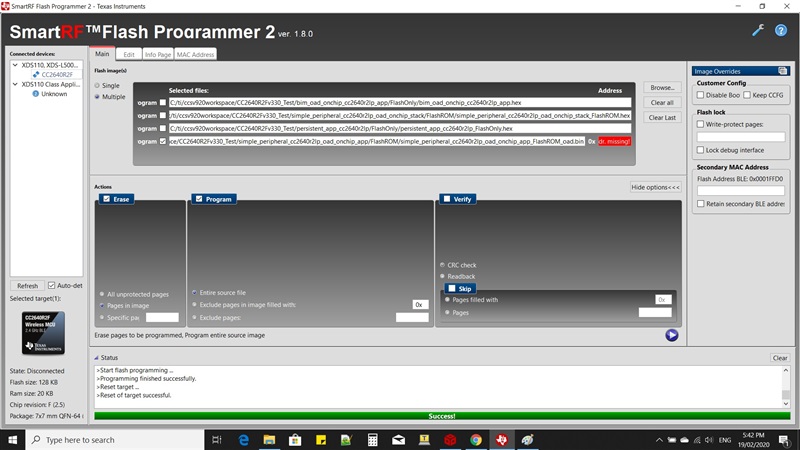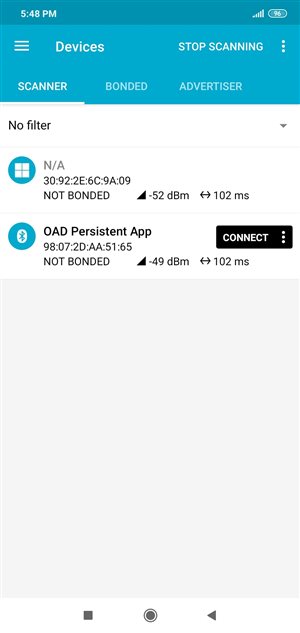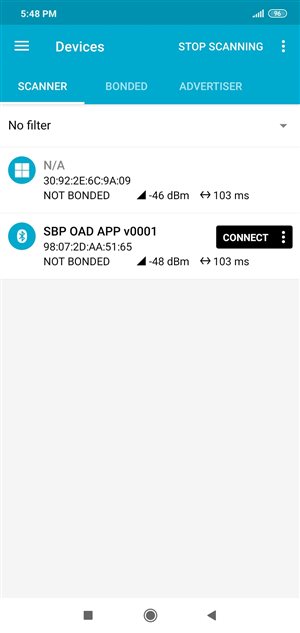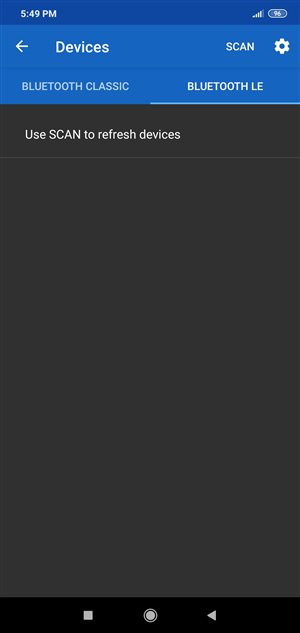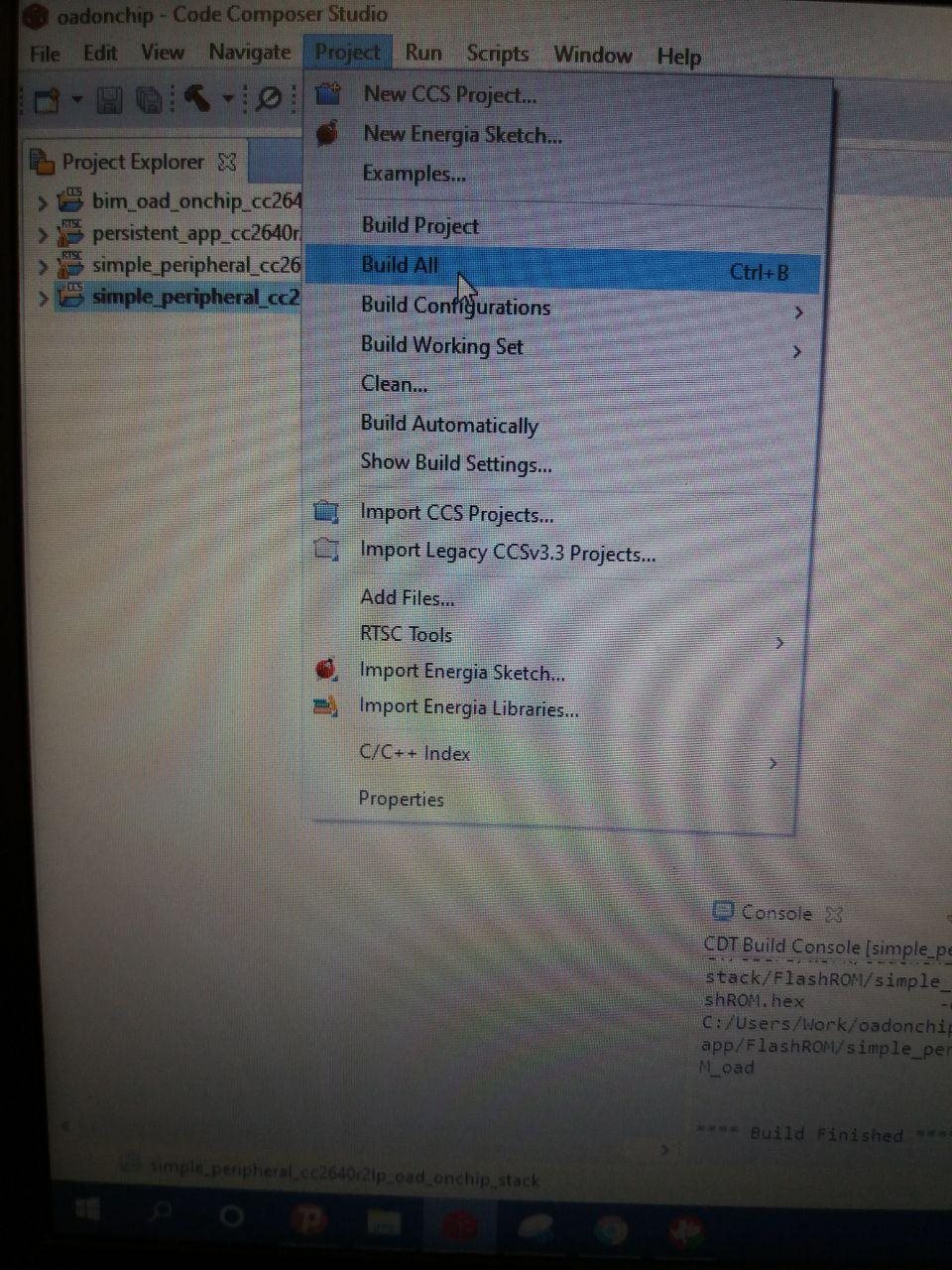Other Parts Discussed in Thread: UNIFLASH,
Tool/software: Code Composer Studio
Hi
I want to have an on-chip OAD program.
I built BIM, persistent, stack and app in all of the orders :))
But in the app folder there were no merged files.
Am I wrong or what level I am missing?