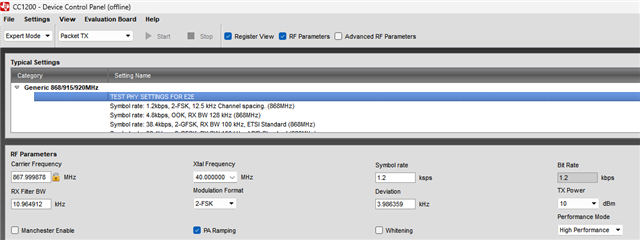Other Parts Discussed in Thread: CC1200
Tool/software:
I am trying to load a set of registers into the SmartRF Studio 7 for CC1200.
I have not found a way to successfully preserve registers from one session to another.
I have tried the suggestion I found here, of 'Reset Cfg' followed by 'Open Cfg'.
Is there another way to load register values, without having to edit each line of the Register View?
Thank you,
Greg