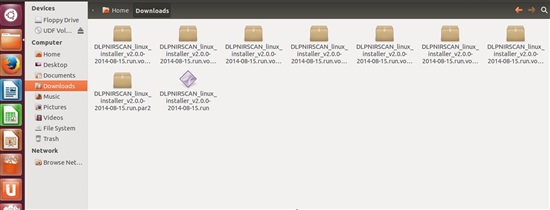Hi,
I have just downloaded and installed the windows software bundle (SD card image) in an attempt to obtain the source code for the NIR scan EVM - http://www.ti.com/tool/dlpnirscanevm
However, it seems apart from a manifest (HTML) file and a readme doc, there is only the SD card image file. When I read the manifest file it says:
| DLP NIRscan application | 2.0.0 | TI Commercial | Source and Binary | N/A | Location | SDK_INSTALL_FOLDER/example-applications/dlp_nirscan/ |
| Obtained from | Texas Instruments Incorporated |
So the source should be in a folder called SDK_INSTALL_FOLDER? Where is that?
Thanks,
Tom