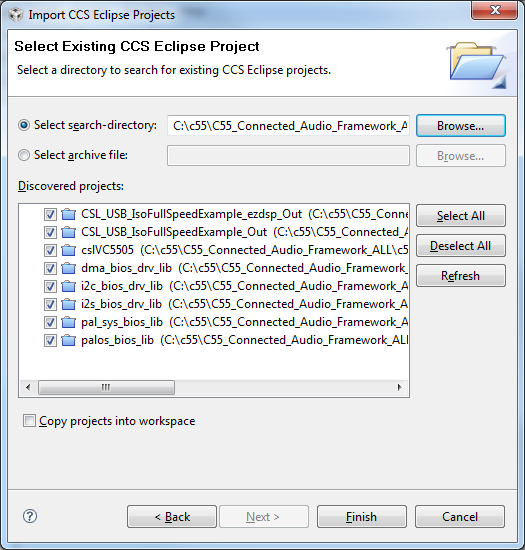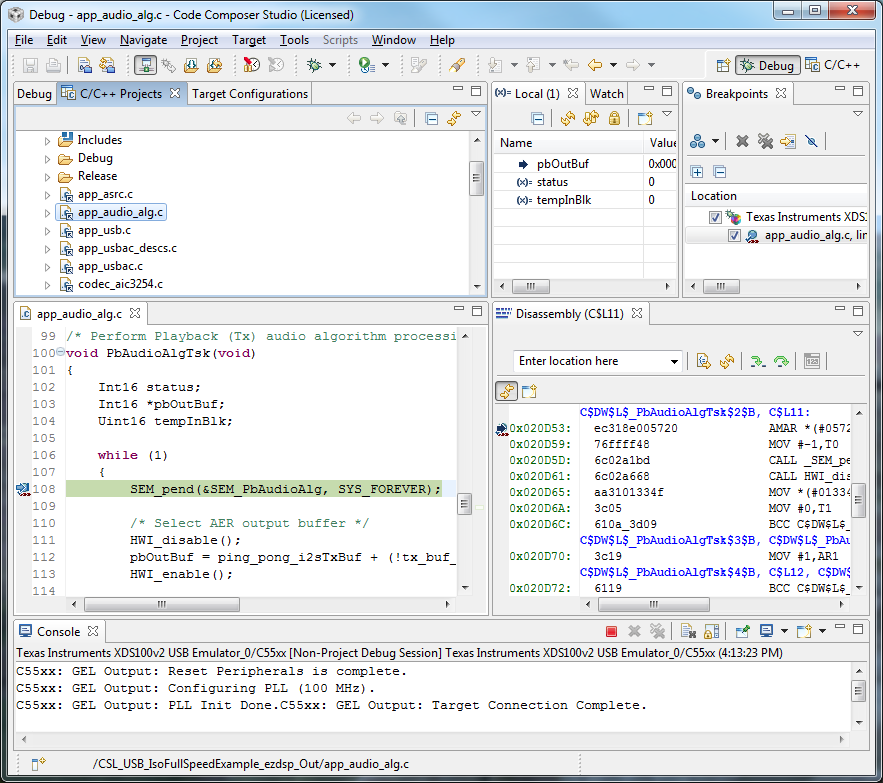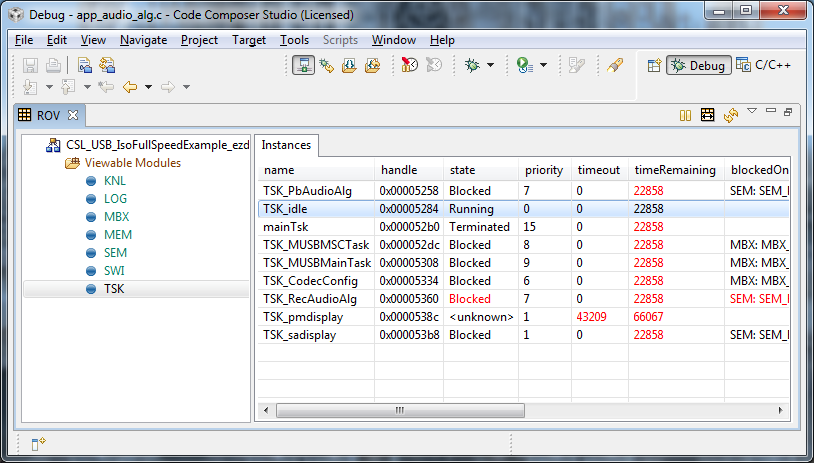we have bought several C5535 EZDSP and we are trying to run C55_Connected_Audio_Framework_EZDSP However when trying to build the project in CCS4 using the included CD, the project is missing the file CSL_USB_IsoFullSpeedExample_Out.pjt and the compiler gives the message "This project contains unresolved buildable linked resources. It might not build as expected. CSL_USB_IsoFullSpeedExample_ezdsp_Out.pjt"
when I run the code in debug mode, some of the sources are missing, so I can only see dissassembly window, and I have no idea where the code is operating from. Is this due to the missing .pjt file or is this a setting inside of CCS4.x
The readme file in the project install directory is this:
Product info:
Name c55-connected-audio-framework
Platform C55XX_EZDSP
Version 01.51.00.03
Hash d0adb146f543ca050cb2c852e41ff0ad49f31c8c
To build c55-connected-audio-framework project automatically, please follow the steps below:
1. Make sure CCS4 4.2.4 or later is insatlled in C:\Program Files\Texas Instruments\ccsv4
2. Make sure DSP/BIOS 5.41.10.36 is installed in C:\Program Files\Texas Instruments\bios_5_41_10_36
3. Make sure Codegn tool 4.3.6 or 4.3.9 for CCS4 is insatlled in C:\Program Files\Texas Instruments\....
4. Run C55_Connected_Audio_Framework-xx.xx.xx.xx-Setup.exe installer and select the install directory
5. cd to the install directory and run click2build.bat
6. The project will be created and the CCS4 workspace is at <install directory>\c55-connected-audio-framework
If the automatic build fails, please follow the steps below to build the project using CCS4:
1. Delete the .metadata directory mentioned above from the install if it exists
2. Open CCS4
3. Enter <install directory>\c55-connected-audio-framework as the workspace. Click OK
4. Window->Preferences. Expand CCS. Click RTSC.
5. In ISA family, select C5500.
6. In Code Generation Tool, select TI 4.3.6 or 4.3.9. If you do not see this option, you need to download the codegen tool from
https://www-a.ti.com/downloads/sds_support/TICodegenerationTools/download.htm
7. Check DSP/BIOS and check 5.41.10.6 from the menu if you see it. If the selection of DSP/BIOS is successful, click OK and go to step 11
8. Click Add. Check Select product version. Check if you see 5.41.10.36 in the menu. If yes. Select it. Click OK.
9. If not, Check Select product from the file-system. Browse the file system and search for the directory where DSP/BIOS 5.41.10.36 is installed (bios_5_41_10_36). Click OK.
10. If you do not have 5.41.10.36 installed. You need to download it from the link below
http://software-dl.ti.com/dsps/dsps_public_sw/sdo_sb/targetcontent/dspbios/index.html
11. CCS4 will create a skeleton .metadata\ directory under <install directory>\c55-connected-audio-framework at this point
12. Use CCS4 to import from import and rebuild the project
13. Project->Import existing CCS/CCE Eclipse Project. Select <install directory>\c55-connected-audio-framework as the search directory.
14. View->C/C++ Projects
15. Project->Rebuild All