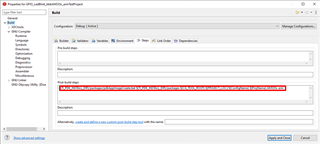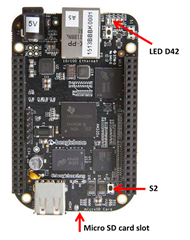I want to boot my AM335x board and run an RTOS-based application from a Micro SD card. How can I do that?
-
Ask a related question
What is a related question?A related question is a question created from another question. When the related question is created, it will be automatically linked to the original question.