Finding in-stock alternatives for devices has become a hot topic in this supply-constrained market. In many cases, one device may be out of stock, but there is an equally suitable device with thousands or millions of units available to immediately support your demand. In order to make finding these alternatives easier, TI has added a new, filterable feature to our product selection tables that shows a product family’s total number of in stock units along with its specifications!
Below is the General-purpose op amps product selection table with the inventory field highlighted in blue and parametric search highlighted in red.
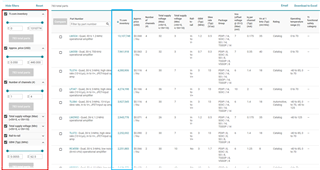
Using Parametric Search
Click the down arrow next to a spec to open the boxes where you can enter your desired search variables. The results table directly to the right of the parametric search bar is the list of devices that falls within the bounds of your search. If you would like to clear all entered variables, click Reset just above the parametric search bar. The Reset button only clears variables entered in the parametric search bar.
The newest feature within the parametric search is the inventory filter!
TI.com inventory tells you the inventory of a general part number (the device without package information). Once you enter in your desired inventory lower bound or upper bound, you can sort the results table by clicking TI.com inventory in the top bar of the results table.
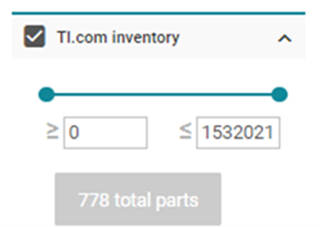
It is important to note that while a general part number may have inventory, not every package variant will. Please make sure you check the inventory of the specific package you need. To get inventory of an orderable part number (device with package), navigate to the general part number's page by clicking on the part number in the results table, finding the package you're looking for under the Ordering & Quality section, and checking the TI.com inventory column.
Rail-to-rail is one of the search options containing a Boolean operator at the top. The items you check will have that operation applied to the results.
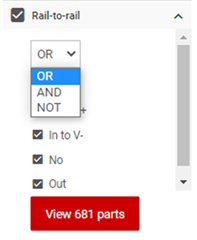
For example, two items that would never appear together shouldn't be AND'd - AND with In to V+ and In to V- will give you zero results because nothing is both In to V+ and In to V-! If you are looking for a replacement for an In to V- part, a rail-to-rail In will also work. You enter this by OR-ing In and In to V-.
If there are additional specs you want to include: go to the spec, click the down arrow, enter your desired variables, and click the red button underneath (the button should turn red and read "View X part(s)" if there are results that fit your requirements). A checkmark will appear in the empty box next to the spec and your requirements will be added to the search.
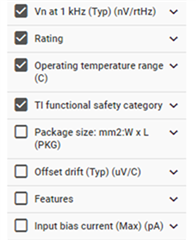
Once you've entered in all of your variables, your parametric search is complete! Be sure to go back to the top of the parametric search bar and click Reset if you would like to clear all of the variables previously entered. Happy searching!
Note: Many of the search options are bounded, i.e. you enter a lower bound and an upper bound. If you are looking for an exact value for a spec, be sure to add tolerance to your lower and upper bounds to view all potential results that may satisfy your requirements (e.g. if you’re looking for a replacement for a 10MHz op amp you probably don’t want to filter just for 10MHz op amps – if your design can tolerate down to 8MHz, you could do a search for 8MHz and up, etc.).

