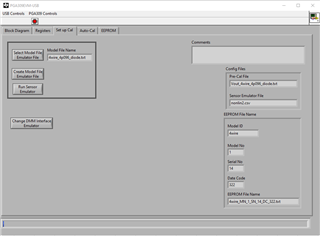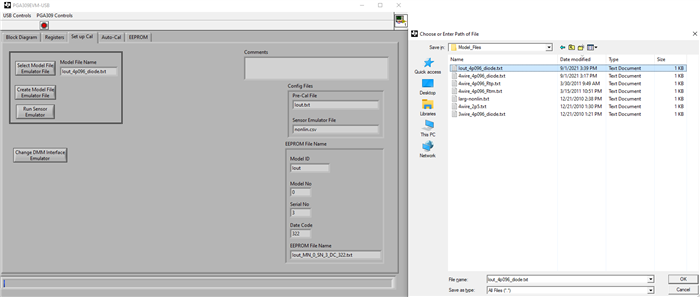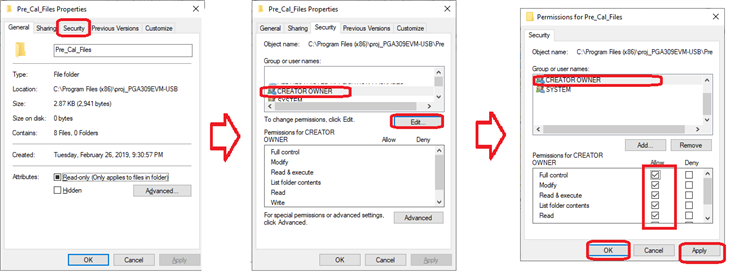The Model file name field on the "Set up Cal" tab is gray and when I try to select a new file (the file selection window does come up) it won't change from the predefined 4wire_4p096_diode.txt. Same with creating my own new model, the default is still selected and used.
I have tried reinstalling the program, including its NI packages and of course restart the computer, but the field is still grayed out.