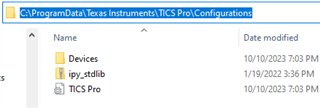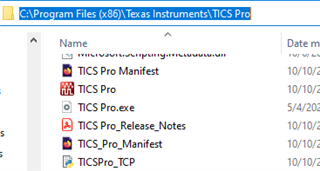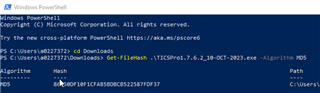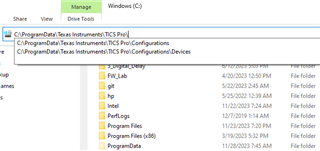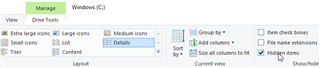Other Parts Discussed in Thread: TICSPRO-SW
Hello,
I would like to use python to automate testing of the LMS2820EVM board. I am using a win 64 bit system.
At first, I made sure I was able to connect to the device using the TICS PRO UI (V1.7.6.2), and I was able to observed the RFOUTPUT A using default settings on a spectrum Analyzer.
Within the TICs pro package, I attempted connecting to the dev board using TICSPRO_TCP,py python script by passing in default IP address and port to class TICSProTCPClient :