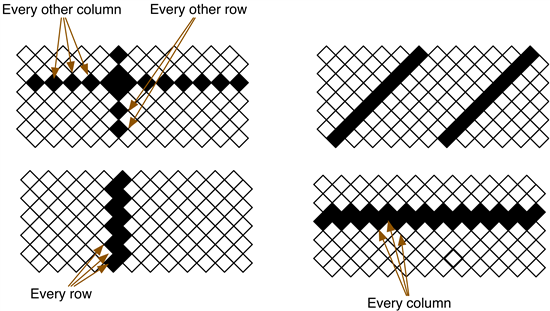If I load a 648x608 image using the pattern sequence mode, the image that I see (using a particular distance to the screen) is 22.1mm x 12.5mm. This is an apect ratio of 1.8, but the source image is 648/608=1.06. Images of circles look like ovals. Is there an image size that I should use to get square pixels?
-
Ask a related question
What is a related question?A related question is a question created from another question. When the related question is created, it will be automatically linked to the original question.