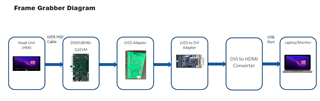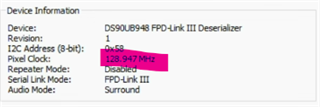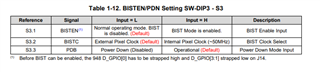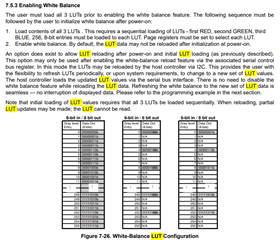Other Parts Discussed in Thread: ALP, DS90UH948-Q1
Tool/software:


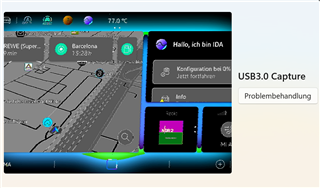
Hello,
We are currently facing an issue with our video setup involving the Westar board. When using a single input, we are able to display the video, but the resolution quality is noticeably low.
However, when we connect both inputs—since we require higher image quality—the image disappears completely.
Here are the key details of our current setup:
- Video Source: HMI of a vehicle
- Resolution and Frequency: 1920x1080 @ 60Hz
- Monitor: Laptop screen used to visualize the video (supports 1920x1080 @ 60Hz)
Could you please assist us in identifying the root cause and guide us on how to resolve this issue?
Thank you in advance for your support.