There are a few things that can cause an EVM to not connect to the GUI on the computer. Below walks through some common troubleshooting steps to fix EVM connectivity issues.
Power Sequence
Many of our EVMs have a specific power-up sequence that needs to be followed – whether the motor power supply (VM) should be turned on before or after plugging the USB cable into the computer. Check the EVM User Guide to see which sequence is given for your EVM.
Update Firmware
Often the firmware or GUI version have been updated since the EVM was built. In some cases this can cause the EVM to not successfully connect with the GUI, even though the EVM is communicating with the PC. Many of our EVMs support firmware updating without the need for a hardware debugger. If you see two MSP430 drivers on the board then it should support this easy updating. Check with your EVM user guide for a section about updating firmware for more details.
On many EVMs you can update firmware by pressing File, Program Device on the GUI with the EVM connected and powered on.
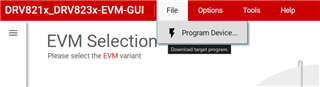
Using a cloud-based GUI
The web version of the GUI uses a browser extension and an installed TI Cloud Agent. They are automatically prompted to be installed when opening the cloud-based GUI in a suitable browser for the first time.
Browser Extension and TI Cloud Agent Bridge – Chrome Web Store / Edge Add-ons
Using a desktop GUI app
The desktop GUI app uses the GUI Composer Runtime Environment to communicate with the EVM. This is automatically installed while installing the desktop app.
If a network firewall prevents the GUI Composer Runtime (GCRuntime) download from the web, then the Runtime installer must be downloaded from the corresponding cloud app. See example below. Note, each app has its own version of the GCRuntime. Using a different version of the GCRuntime will render the app to not work.
GCRuntime installer must be downloaded to a local folder before running the app installer. After invoking the app installer when prompted for installing GCRuntime select install from the computer and point to the downloaded GCruntime installer.
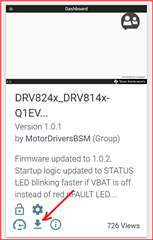
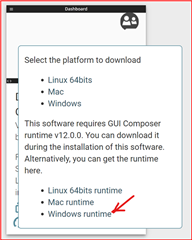
MSP430 Drivers
Recent DRV8xxx EVMs use two separate MSP430 microcontrollers – typically the MSP430F5528, MSP430F5338, or MSP430G2553. One MSP430 (typically MSP430F5528) is used as an onboard MSP430_ezFETLite tool to program the EVM firmware as well as to run the USB-UART VCP communication between the GUI and the EVM. The MSP430_ezFETLite allows the GUI to program the new firmware to the main microcontroller without needing an external debug tool such as MSP-FET. The other MSP430 runs the main firmware that interacts with the DRV motor driver.
For the MSP430 USB-UART to work TI MSP430 FET drivers must be installed.
Some computers may require to install the MSPDRIVERLIB in order to flash new firmware to the device. Install it here: https://www.ti.com/tool/download/MSPDRIVERLIB
Example images of EVMs with the dual-MSP430 setup where this debugging step might be necessary are below. You’ll see two MSP430 devices on the board, but typically two different models (ex. F5528 and F5338 as shown below).


FT232 Drivers
Slightly older motor driver EVMs used a FT232R chip for UART communication over USB. Windows recently stopped including these drivers by default, so they might manually need to be installed. See the images below for how to identify if this fix might be applicable to your EVM – you will see a FT232 chip near the USB connector.
We recommend downloading the Setup Executable for Windows (Desktop) version for both the Virtual COM Port (VCP) driver and D2xx drivers. Download the drivers from here:
VCP driver: https://ftdichip.com/drivers/vcp-drivers/
D2xx driver: https://ftdichip.com/drivers/d2xx-drivers/
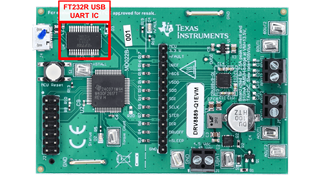

Network Firewall or USB Security Policy
Some IT security policies can interfere with EVM/GUI communication. This can be due to firewall issues blocking components of GUI Composer, policies restricting USB device communication, or several other things. A way to test this is to test the EVM on your personal computer and see if it will connect on your home network.
NI LabVIEW Issues
Some older EVMs used a LabVIEW-based GUI. These do not have a web version of the GUI, and they are built using LabVIEW instead of GUI Composer. Follow the EVM user guide install instructions carefully for these EVMs, as sometimes they will require a certain version of LabVIEW drivers to be installed for communication.
LabVIEW Run-Time Engine 2014 (Windows, SPI1, Runtime, 32-bit) - https://www.ni.com/en/support/downloads/software-products/download.labview.html#306245
Example EVMs that this applies to include DRV8711, DRV8818EVM, DRV8886EVM, or many other EVMs that begin with “DRV88” and/or have a large USB Type B connector on the board. This does not apply to any GUI that shows up on https://dev.ti.com/gallery/ .
Still won’t work? Ask E2E
If you’ve tried the relevant steps above, head over to the Motor Drivers E2E Forum and ask our experts there. We recommend detailing the troubleshooting steps you’ve already followed so we can help in the most efficient manner.

