Other Parts Discussed in Thread: DRA821, , TDA4VH, DRA829
I need to see Ethernet statistics for CPSW on TDA4/DRA8 devices for debugging. Is there any way for me to read them?
This thread has been locked.
If you have a related question, please click the "Ask a related question" button in the top right corner. The newly created question will be automatically linked to this question.
Hi All,
The CPSW IP has an statistics module where multiple stats are recorded for all the ports of the IP. The description and register addresses for the individual stats can be found in the TRM (Section - 12.2.2.4.6.19, Title - CPSW Network Statistics) of the SoC. To read these statistics easily, we have the following tools in place.
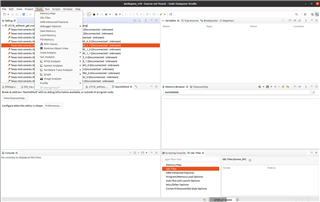
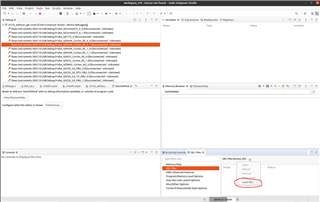
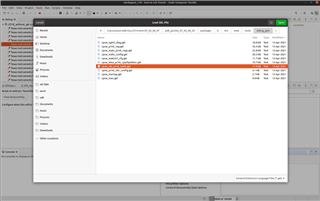
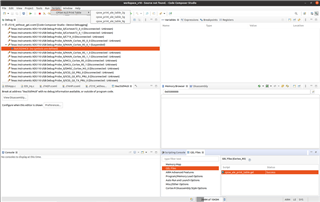
MCU_Cortex_R5_0: GEL Output: STATS MCU_Cortex_R5_0: GEL Output: -------------------------------- MCU_Cortex_R5_0: GEL Output: PORT0 STATS MCU_Cortex_R5_0: GEL Output: -------------------------------- MCU_Cortex_R5_0: GEL Output: STAT_0_RXGOODFRAMES = 0x0002F960 MCU_Cortex_R5_0: GEL Output: STAT_0_RXBROADCASTFRAMES = 0x0000193B MCU_Cortex_R5_0: GEL Output: STAT_0_RXMULTICASTFRAMES = 0x0000012C MCU_Cortex_R5_0: GEL Output: STAT_0_RXOCTETS = 0x01049D67 MCU_Cortex_R5_0: GEL Output: STAT_0_TXGOODFRAMES = 0x00006AD5 MCU_Cortex_R5_0: GEL Output: STAT_0_TXBROADCASTFRAMES = 0x0000193C MCU_Cortex_R5_0: GEL Output: STAT_0_TXMULTICASTFRAMES = 0x000025A7 MCU_Cortex_R5_0: GEL Output: STAT_0_TXOCTETS = 0x005AAD86 MCU_Cortex_R5_0: GEL Output: STAT_0_OCTETFRAMES64 = 0x000057BB MCU_Cortex_R5_0: GEL Output: STAT_0_OCTETFRAMES65T127 = 0x0002C0DE MCU_Cortex_R5_0: GEL Output: STAT_0_OCTETFRAMES128T255 = 0x00000113 MCU_Cortex_R5_0: GEL Output: STAT_0_OCTETFRAMES256T511 = 0x00004A86 MCU_Cortex_R5_0: GEL Output: STAT_0_OCTETFRAMES512T1023 = 0x00000003 MCU_Cortex_R5_0: GEL Output: STAT_0_NETOCTETS = 0x015F4AED MCU_Cortex_R5_0: GEL Output: STAT_0_TX_PRI_REG [0]= 0x00006AD5 MCU_Cortex_R5_0: GEL Output: STAT_0_TX_PRI_BCNT_REG [0]= 0x005AAD86 MCU_Cortex_R5_0: GEL Output: -------------------------------- MCU_Cortex_R5_0: GEL Output: PORT1 STATS MCU_Cortex_R5_0: GEL Output: -------------------------------- MCU_Cortex_R5_0: GEL Output: -------------------------------- MCU_Cortex_R5_0: GEL Output: PORT2 STATS MCU_Cortex_R5_0: GEL Output: -------------------------------- MCU_Cortex_R5_0: GEL Output: STAT_2_RXGOODFRAMES = 0x0000E330 MCU_Cortex_R5_0: GEL Output: STAT_2_RXBROADCASTFRAMES = 0x00000002 MCU_Cortex_R5_0: GEL Output: STAT_2_RXMULTICASTFRAMES = 0x0000B73C MCU_Cortex_R5_0: GEL Output: STAT_2_ALE_DROP = 0x0000919E MCU_Cortex_R5_0: GEL Output: STAT_2_RXOCTETS = 0x00C4315A MCU_Cortex_R5_0: GEL Output: STAT_2_TXGOODFRAMES = 0x0002DF9A MCU_Cortex_R5_0: GEL Output: STAT_2_TXBROADCASTFRAMES = 0x00000002 MCU_Cortex_R5_0: GEL Output: STAT_2_TXMULTICASTFRAMES = 0x0000009F MCU_Cortex_R5_0: GEL Output: STAT_2_TXOCTETS = 0x00E33C1A MCU_Cortex_R5_0: GEL Output: STAT_2_OCTETFRAMES64 = 0x000057BB MCU_Cortex_R5_0: GEL Output: STAT_2_OCTETFRAMES65T127 = 0x0002CD89 MCU_Cortex_R5_0: GEL Output: STAT_2_OCTETFRAMES128T255 = 0x00006D84 MCU_Cortex_R5_0: GEL Output: STAT_2_OCTETFRAMES256T511 = 0x00002FFC MCU_Cortex_R5_0: GEL Output: STAT_2_OCTETFRAMES512T1023 = 0x00000006 MCU_Cortex_R5_0: GEL Output: STAT_2_NETOCTETS = 0x01A76D74 MCU_Cortex_R5_0: GEL Output: STAT_2_PORTMASK_DROP = 0x0000919E MCU_Cortex_R5_0: GEL Output: STAT_2_ALE_VID_INGRESS_DROP = 0x00005BD0 MCU_Cortex_R5_0: GEL Output: STAT_2_ALE_UNKN_UNI = 0x00002BF2 MCU_Cortex_R5_0: GEL Output: STAT_2_ALE_UNKN_UNI_BCNT = 0x000B13A4 MCU_Cortex_R5_0: GEL Output: STAT_2_ALE_UNKN_MLT = 0x0000B73C MCU_Cortex_R5_0: GEL Output: STAT_2_ALE_UNKN_MLT_BCNT = 0x00B91D36 MCU_Cortex_R5_0: GEL Output: STAT_2_ALE_UNKN_BRD = 0x00000002 MCU_Cortex_R5_0: GEL Output: STAT_2_ALE_UNKN_BRD_BCNT = 0x00000080 MCU_Cortex_R5_0: GEL Output: STAT_2_TX_PRI_REG [0]= 0x0002DF9A MCU_Cortex_R5_0: GEL Output: STAT_2_TX_PRI_BCNT_REG [0]= 0x00E33C1A MCU_Cortex_R5_0: GEL Output: -------------------------------- MCU_Cortex_R5_0: GEL Output: PORT3 STATS MCU_Cortex_R5_0: GEL Output: -------------------------------- MCU_Cortex_R5_0: GEL Output: -------------------------------- MCU_Cortex_R5_0: GEL Output: PORT4 STATS MCU_Cortex_R5_0: GEL Output: -------------------------------- MCU_Cortex_R5_0: GEL Output: STAT_4_RXGOODFRAMES = 0x00003389 MCU_Cortex_R5_0: GEL Output: STAT_4_RXBROADCASTFRAMES = 0x00003271 MCU_Cortex_R5_0: GEL Output: STAT_4_RXMULTICASTFRAMES = 0x00000118 MCU_Cortex_R5_0: GEL Output: STAT_4_ALE_DROP = 0x00001A46 MCU_Cortex_R5_0: GEL Output: STAT_4_RXOCTETS = 0x0043BF9D MCU_Cortex_R5_0: GEL Output: STAT_4_TXGOODFRAMES = 0x000019C6 MCU_Cortex_R5_0: GEL Output: STAT_4_TXBROADCASTFRAMES = 0x00001939 MCU_Cortex_R5_0: GEL Output: STAT_4_TXMULTICASTFRAMES = 0x0000008D MCU_Cortex_R5_0: GEL Output: STAT_4_TXOCTETS = 0x0021614D MCU_Cortex_R5_0: GEL Output: STAT_4_OCTETFRAMES65T127 = 0x0000018F MCU_Cortex_R5_0: GEL Output: STAT_4_OCTETFRAMES128T255 = 0x00000016 MCU_Cortex_R5_0: GEL Output: STAT_4_OCTETFRAMES256T511 = 0x00004BAA MCU_Cortex_R5_0: GEL Output: STAT_4_NETOCTETS = 0x006520EA MCU_Cortex_R5_0: GEL Output: STAT_4_PORTMASK_DROP = 0x00001A46 MCU_Cortex_R5_0: GEL Output: STAT_4_ALE_VID_INGRESS_DROP = 0x000019BF MCU_Cortex_R5_0: GEL Output: STAT_4_ALE_UNKN_MLT = 0x00000118 MCU_Cortex_R5_0: GEL Output: STAT_4_ALE_UNKN_MLT_BCNT = 0x00005CA4 MCU_Cortex_R5_0: GEL Output: STAT_4_ALE_UNKN_BRD = 0x00003271 MCU_Cortex_R5_0: GEL Output: STAT_4_ALE_UNKN_BRD_BCNT = 0x004362F9 MCU_Cortex_R5_0: GEL Output: STAT_4_TX_PRI_REG [0]= 0x000019C6 MCU_Cortex_R5_0: GEL Output: STAT_4_TX_PRI_BCNT_REG [0]= 0x0021614D
ethtool -t $IF_NAME
Port 0 Statistics ----------------------------------------- rxGoodFrames = 56 rxBcastFrames = 16 rxMcastFrames = 40 aleDrop = 42 rxOctets = 9712 txGoodFrames = 573 txBcastFrames = 220 txMcastFrames = 353 txOctets = 65372 octetsFrames64 = 210 octetsFrames65to127 = 299 octetsFrames128to255 = 41 octetsFrames256to511 = 71 octetsFrames512to1023 = 8 netOctets = 75084 portMaskDrop = 42 alePolicyMatch = 6 txPri[0] = 573 txPriBcnt[0] = 65372 External Port 0 Statistics ----------------------------------------- External Port 1 Statistics ----------------------------------------- External Port 2 Statistics ----------------------------------------- External Port 3 Statistics ----------------------------------------- rxGoodFrames = 855 rxBcastFrames = 365 rxMcastFrames = 489 aleDrop = 290 rxOctets = 107985 octetsFrames64 = 213 octetsFrames65to127 = 474 octetsFrames128to255 = 26 octetsFrames256to511 = 133 octetsFrames512to1023 = 9 netOctets = 107985 portMaskDrop = 290 aleVidIngressDrop = 289 aleUnknownUcast = 1 aleUnknownUcastBcnt = 96 aleUnknownMcast = 489 aleUnknownMcastBcnt = 57352 aleUnknownBcast = 365 aleUnknownBcastBcnt = 50537 alePolicyMatch = 95 External Port 4 Statistics ----------------------------------------- rxGoodFrames = 29 rxBcastFrames = 7 rxMcastFrames = 22 aleDrop = 15 rxOctets = 5543 txGoodFrames = 14 txBcastFrames = 10 txMcastFrames = 4 txOctets = 4008 octetsFrames65to127 = 13 octetsFrames128to255 = 13 octetsFrames256to511 = 17 netOctets = 9551 portMaskDrop = 15 aleUnknownMcast = 9 aleUnknownMcastBcnt = 1274 aleUnknownBcast = 3 aleUnknownBcastBcnt = 1038 alePolicyMatch = 7 txPri[0] = 10 txPri[2] = 4 txPriBcnt[0] = 2592 txPriBcnt[2] = 1416 External Port 5 Statistics ----------------------------------------- External Port 6 Statistics ----------------------------------------- External Port 7 Statistics -----------------------------------------
In some cases, it might be possible that you do not have a ethfw UART available on board, in those cases a patch needs to be applied to ethfw to enable periodic dump of stats to the IPC buffer which can be viewed from Linux. The patch is available in the following attachment and is tested on SDK 8.6.
Attachment : 6685.CPSW_Periodic_stat_dump.zip
git init - to create an empty git repositorygit add . - to add all the files to the git repogit commit -m "Initial Commit" - to do the first commit git am [Path_to_0001-Adds-support-for-periodic-CPSW-stat-collection.patch]" to apply the patchmake ethfw_all BUILD_SOC_LIST=<SOC_NAME>
=======================================================
CPSW Ethernet Firmware
=======================================================
Warning: Using 6 MAC address(es) from static pool
ETHFW: Shared multicasts (software fanout):
01:00:5e:00:00:01
01:00:5e:00:00:fb
01:00:5e:00:00:fc
33:33:00:00:00:01
33:33:ff:1d:92:c2
01:80:c2:00:00:00
01:80:c2:00:00:03
ETHFW: Reserved multicasts:
01:80:c2:00:00:0e
01:1b:19:00:00:00
EnetMcm: CPSW_5G on MAIN NAVSS
Mdio_open: MDIO manual mode enabled
PHY 16 is alive
PHY 17 is alive
PHY 18 is alive
PHY 19 is alive
EnetPhy_bindDriver: PHY 16: OUI:0001c1 Model:27 Ver:00 <-> 'vsc8514' : OK
EnetPhy_bindDriver: PHY 17: OUI:0001c1 Model:27 Ver:00 <-> 'vsc8514' : OK
EnetPhy_bindDriver: PHY 18: OUI:0001c1 Model:27 Ver:00 <-> 'vsc8514' : OK
EnetPhy_bindDriver: PHY 19: OUI:0001c1 Model:27 Ver:00 <-> 'vsc8514' : OK
ETHFW Version : 0.02.00
ETHFW Build Date: Apr 12, 2023
ETHFW Build Time: 10:31:18
ETHFW Commit SHA: 0909933c
NETWORK TASK
Starting lwIP, local interface IP is dhcp-enabled
Host MAC address: 70:ff:76:1d:92:c3
[LWIPIF_LWIP] Enet LLD netif initialized successfully
[LWIPIF_LWIP_IC] Interface started successfully
[LWIPIF_LWIP_IC] NETIF INIT SUCCESS
[LWIPIF_LWIP_IC] Interface started successfully
[LWIPIF_LWIP_IC] NETIF INIT SUCCESS
Added interface 'br4', IP is 0.0.0.0
CpswProxyServer: Virtual port configuration:
mpu_1_0 <-> Switch port 0: mpu_1_0_ethswitch-device-0
mcu_2_1 <-> Switch port 1: mcu_2_1_ethswitch-device-1
mpu_1_0 <-> MAC port 1: mpu_1_0_ethmac-device-1
mcu_2_1 <-> MAC port 4: mcu_2_1_ethmac-device-4
CpswProxyServer: initialization completed (core: mcu2_0)
CpswMacPort_checkSgmiiStatus: MAC 2: SGMII link parter config port: link up: 1-Gbps Full-Duplex
Cpsw_handleLinkUp: Port 2: Link up: 1-Gbps Full-Duplex
====== Iteration 1 =====
Port 0 Statistics
-----------------------------------------
txGoodFrames = 2
txBcastFrames = 2
txOctets = 674
octetsFrames256to511 = 2
netOctets = 674
txPri[0] = 2
txPriBcnt[0] = 674
External Port 1 Statistics
-----------------------------------------
External Port 2 Statistics
-----------------------------------------
rxGoodFrames = 9
rxBcastFrames = 2
rxMcastFrames = 7
aleDrop = 7
rxOctets = 1369
octetsFrames65to127 = 6
octetsFrames128to255 = 1
octetsFrames256to511 = 2
netOctets = 1369
portMaskDrop = 7
aleUnknownBcast = 1
aleUnknownBcastBcnt = 337
External Port 3 Statistics
-----------------------------------------
REMOTE_SERVICE: Init ... !!!
REMOTE_SERVICE: Init ... Done !!!
Function:CpswProxyServer_attachExtHandlerCb,HostId:0,CpswType:5
Function:CpswProxyServer_attachExtHandlerCb,HostId:0,CpswType:5
Function:CpswProxyServer_registerMacHandlerCb,HostId:0,Handle:a2bbd168,CoreKey:38acb7e6, MacAddress:70:ff:76:1d:92:c2, FlowIdx:85, FlowIdxOf
fset:1
Function:CpswProxyServer_setPromiscModeHandlerCb,HostId:0,Handle:a2bbd168,CoreKey:38acb7e6,mode:disable
Function:CpswProxyServer_setPromiscModeHandlerCb,HostId:0,Handle:a2bbd168,CoreKey:38acb7e6,mode:disable
Function:CpswProxyServer_registerMacHandlerCb,HostId:0,Handle:a2bbd168,CoreKey:38acb7e6, MacAddress:70:ff:76:1d:92:c1, FlowIdx:84, FlowIdxOf
fset:0
Cpsw_ioctlInternal: CPSW: Registered MAC address. ALE entry:7, Policer Entry:2
Function:CpswProxyServer_filterAddMacHandlerCb,HostId:0,Handle:a2bbd168,CoreKey:38acb7e6, MacAddress:33:33:0:0:0:1, vlanId:0, FlowIdx:84, Fl
owIdOffset:0
Function:CpswProxyServer_filterAddMacHandlerCb,HostId:0,Handle:a2bbd168,CoreKey:38acb7e6, MacAddress:1:0:5e:0:0:1, vlanId:0, FlowIdx:84, Flo
wIdOffset:0
Function:CpswProxyServer_filterAddMacHandlerCb,HostId:0,Handle:a2bbd168,CoreKey:38acb7e6, MacAddress:33:33:ff:1d:92:c1, vlanId:0, FlowIdx:84
, FlowIdOffset:0
Function:CpswProxyServer_setPromiscModeHandlerCb,HostId:0,Handle:a2bbd168,CoreKey:38acb7e6,mode:disable
Function:CpswProxyServer_filterAddMacHandlerCb,HostId:0,Handle:a2bbd168,CoreKey:38acb7e6, MacAddress:1:80:c2:0:0:0, vlanId:0, FlowIdx:84, Fl
owIdOffset:0
Function:CpswProxyServer_filterAddMacHandlerCb,HostId:0,Handle:a2bbd168,CoreKey:38acb7e6, MacAddress:1:80:c2:0:0:3, vlanId:0, FlowIdx:84, Fl
owIdOffset:0
Function:CpswProxyServer_filterAddMacHandlerCb,HostId:0,Handle:a2bbd168,CoreKey:38acb7e6, MacAddress:1:80:c2:0:0:e, vlanId:0, FlowIdx:84, Fl
owIdOffset:0
CpswProxyServer_isRsvdMcast: Reserved mcast cannot be added to filter
Function:CpswProxyServer_setPromiscModeHandlerCb,HostId:0,Handle:a2bbd168,CoreKey:38acb7e6,mode:disable
Function:CpswProxyServer_filterAddMacHandlerCb,HostId:0,Handle:a2bbd168,CoreKey:38acb7e6, MacAddress:33:33:0:0:0:fb, vlanId:0, FlowIdx:84, F
lowIdOffset:0
====== Iteration 2 =====
Port 0 Statistics
-----------------------------------------
rxGoodFrames = 12
rxBcastFrames = 3
rxMcastFrames = 9
aleDrop = 9
rxOctets = 1886
txGoodFrames = 3
txBcastFrames = 3
txOctets = 1011
octetsFrames65to127 = 9
octetsFrames256to511 = 6
netOctets = 2897
portMaskDrop = 9
alePolicyMatch = 1
txPri[0] = 3
txPriBcnt[0] = 1011
External Port 1 Statistics
-----------------------------------------
External Port 2 Statistics
-----------------------------------------
rxGoodFrames = 11
rxBcastFrames = 3
rxMcastFrames = 8
aleDrop = 8
rxOctets = 1780
txGoodFrames = 3
txBcastFrames = 2
txMcastFrames = 1
txOctets = 781
octetsFrames65to127 = 8
octetsFrames128to255 = 1
octetsFrames256to511 = 5
netOctets = 2561
portMaskDrop = 8
aleUnknownBcast = 2
aleUnknownBcastBcnt = 674
txPri[0] = 2
txPri[2] = 1
txPriBcnt[0] = 427
txPriBcnt[2] = 354
External Port 3 Statistics
-----------------------------------------
Function:CpswProxyServer_setPromiscModeHandlerCb,HostId:0,Handle:a2bbd168,CoreKey:38acb7e6,mode:disable
Function:CpswProxyServer_filterAddMacHandlerCb,HostId:0,Handle:a2bbd168,CoreKey:38acb7e6, MacAddress:33:33:0:1:0:3, vlanId:0, FlowIdx:84, Fl
owIdOffset:0
====== Iteration 3 =====
Port 0 Statistics
-----------------------------------------
rxGoodFrames = 43
rxBcastFrames = 8
rxMcastFrames = 34
aleDrop = 30
rxOctets = 6650
txGoodFrames = 6
txBcastFrames = 4
txMcastFrames = 1
txOctets = 1559
octetsFrames65to127 = 30
octetsFrames128to255 = 7
octetsFrames256to511 = 12
netOctets = 8209
portMaskDrop = 30
alePolicyMatch = 14
txPri[0] = 6
txPriBcnt[0] = 1559
External Port 1 Statistics
-----------------------------------------
External Port 2 Statistics
-----------------------------------------
rxGoodFrames = 14
rxBcastFrames = 4
rxMcastFrames = 9
aleDrop = 8
rxOctets = 2328
txGoodFrames = 13
txBcastFrames = 5
txMcastFrames = 7
txOctets = 2688
octetsFrames65to127 = 15
octetsFrames128to255 = 3
octetsFrames256to511 = 9
netOctets = 5016
portMaskDrop = 8
aleUnknownMcast = 1
aleUnknownMcastBcnt = 90
aleUnknownBcast = 2
aleUnknownBcastBcnt = 674
alePolicyMatch = 2
txPri[0] = 11
txPri[2] = 2
txPriBcnt[0] = 1980
txPriBcnt[2] = 708
External Port 3 Statistics
-----------------------------------------
====== Iteration 4 =====
Port 0 Statistics
-----------------------------------------
rxGoodFrames = 47
rxBcastFrames = 10
rxMcastFrames = 35
aleDrop = 32
rxOctets = 7488
txGoodFrames = 8
txBcastFrames = 5
txMcastFrames = 1
txOctets = 1978
octetsFrames65to127 = 33
octetsFrames128to255 = 7
octetsFrames256to511 = 15
netOctets = 9466
portMaskDrop = 32
alePolicyMatch = 14
txPri[0] = 8
txPriBcnt[0] = 1978
External Port 1 Statistics
-----------------------------------------
External Port 2 Statistics
-----------------------------------------
rxGoodFrames = 17
rxBcastFrames = 5
rxMcastFrames = 10
aleDrop = 9
rxOctets = 2821
txGoodFrames = 15
txBcastFrames = 6
txMcastFrames = 7
txOctets = 3115
octetsFrames65to127 = 18
octetsFrames128to255 = 3
octetsFrames256to511 = 11
netOctets = 5936
portMaskDrop = 9
aleUnknownUcast = 1
aleUnknownUcastBcnt = 82
aleUnknownMcast = 1
aleUnknownMcastBcnt = 90
aleUnknownBcast = 3
aleUnknownBcastBcnt = 1011
alePolicyMatch = 3
txPri[0] = 13
txPri[2] = 2
txPriBcnt[0] = 2407
txPriBcnt[2] = 708
External Port 3 Statistics
-----------------------------------------ethtool -S $IF_NAME
root@j7200-evm:~# ethtool -S eth2
NIC statistics:
p0_rx_good_frames: 345
p0_rx_broadcast_frames: 21
p0_rx_multicast_frames: 98
p0_rx_crc_errors: 0
p0_rx_oversized_frames: 0
p0_rx_undersized_frames: 0
p0_ale_drop: 0
p0_ale_overrun_drop: 0
p0_rx_octets: 39012
p0_tx_good_frames: 59
p0_tx_broadcast_frames: 27
p0_tx_multicast_frames: 17
p0_tx_octets: 13470
p0_tx_64B_frames: 23
p0_tx_65_to_127B_frames: 276
p0_tx_128_to_255B_frames: 51
p0_tx_256_to_511B_frames: 54
p0_tx_512_to_1023B_frames: 0
p0_tx_1024B_frames: 0
p0_net_octets: 52482
p0_rx_bottom_fifo_drop: 0
p0_rx_port_mask_drop: 0
p0_rx_top_fifo_drop: 0
p0_ale_rate_limit_drop: 0
p0_ale_vid_ingress_drop: 0
p0_ale_da_eq_sa_drop: 0
p0_ale_block_drop: 0
p0_ale_secure_drop: 0
p0_ale_auth_drop: 0
p0_ale_unknown_ucast: 0
p0_ale_unknown_ucast_bytes: 0
p0_ale_unknown_mcast: 0
p0_ale_unknown_mcast_bytes: 0
p0_ale_unknown_bcast: 0
p0_ale_unknown_bcast_bytes: 0
p0_ale_pol_match: 0
p0_ale_pol_match_red: 0
p0_ale_pol_match_yellow: 0
p0_ale_mcast_sa_drop: 0
p0_ale_dual_vlan_drop: 0
p0_ale_len_err_drop: 0
p0_ale_ip_next_hdr_drop: 0
p0_ale_ipv4_frag_drop: 0
p0_tx_mem_protect_err: 0
p0_tx_pri0: 59
p0_tx_pri1: 0
p0_tx_pri2: 0
p0_tx_pri3: 0
p0_tx_pri4: 0
p0_tx_pri5: 0
p0_tx_pri6: 0
p0_tx_pri7: 0
p0_tx_pri0_bcnt: 13470
p0_tx_pri1_bcnt: 0
p0_tx_pri2_bcnt: 0
p0_tx_pri3_bcnt: 0
p0_tx_pri4_bcnt: 0
p0_tx_pri5_bcnt: 0
p0_tx_pri6_bcnt: 0
p0_tx_pri7_bcnt: 0
p0_tx_pri0_drop: 0
p0_tx_pri1_drop: 0
p0_tx_pri2_drop: 0
p0_tx_pri3_drop: 0
p0_tx_pri4_drop: 0
p0_tx_pri5_drop: 0
p0_tx_pri6_drop: 0
p0_tx_pri7_drop: 0
p0_tx_pri0_drop_bcnt: 0
p0_tx_pri1_drop_bcnt: 0
p0_tx_pri2_drop_bcnt: 0
p0_tx_pri3_drop_bcnt: 0
p0_tx_pri4_drop_bcnt: 0
p0_tx_pri5_drop_bcnt: 0
p0_tx_pri6_drop_bcnt: 0
p0_tx_pri7_drop_bcnt: 0
rx_good_frames: 70
rx_broadcast_frames: 2
rx_multicast_frames: 55
rx_pause_frames: 0
rx_crc_errors: 0
rx_align_code_errors: 0
rx_oversized_frames: 0
rx_jabber_frames: 0
rx_undersized_frames: 0
rx_fragments: 0
ale_drop: 46
ale_overrun_drop: 0
rx_octets: 14584
tx_good_frames: 277
tx_broadcast_frames: 2
tx_multicast_frames: 51
tx_pause_frames: 0
tx_deferred_frames: 0
tx_collision_frames: 0
tx_single_coll_frames: 0
tx_mult_coll_frames: 0
tx_excessive_collisions: 0
tx_late_collisions: 0
rx_ipg_error: 0
tx_carrier_sense_errors: 0
tx_octets: 26518
tx_64B_frames: 23
tx_65_to_127B_frames: 241
tx_128_to_255B_frames: 66
tx_256_to_511B_frames: 17
tx_512_to_1023B_frames: 0
tx_1024B_frames: 0
net_octets: 41102
rx_bottom_fifo_drop: 0
rx_port_mask_drop: 46
rx_top_fifo_drop: 0
ale_rate_limit_drop: 0
ale_vid_ingress_drop: 28
ale_da_eq_sa_drop: 0
ale_block_drop: 0
ale_secure_drop: 0
ale_auth_drop: 0
ale_unknown_ucast: 13
ale_unknown_ucast_bytes: 1398
ale_unknown_mcast: 55
ale_unknown_mcast_bytes: 13058
ale_unknown_bcast: 2
ale_unknown_bcast_bytes: 128
ale_pol_match: 0
ale_pol_match_red: 0
ale_pol_match_yellow: 0
ale_mcast_sa_drop: 0
ale_dual_vlan_drop: 0
ale_len_err_drop: 0
ale_ip_next_hdr_drop: 0
ale_ipv4_frag_drop: 0
iet_rx_assembly_err: 0
iet_rx_assembly_ok: 0
iet_rx_smd_err: 0
iet_rx_frag: 0
iet_tx_hold: 0
iet_tx_frag: 0
tx_mem_protect_err: 0
tx_pri0: 277
tx_pri1: 0
tx_pri2: 0
tx_pri3: 0
tx_pri4: 0
tx_pri5: 0
tx_pri6: 0
tx_pri7: 0
tx_pri0_bcnt: 26518
tx_pri1_bcnt: 0
tx_pri2_bcnt: 0
tx_pri3_bcnt: 0
tx_pri4_bcnt: 0
tx_pri5_bcnt: 0
tx_pri6_bcnt: 0
tx_pri7_bcnt: 0
tx_pri0_drop: 0
tx_pri1_drop: 0
tx_pri2_drop: 0
tx_pri3_drop: 0
tx_pri4_drop: 0
tx_pri5_drop: 0
tx_pri6_drop: 0
tx_pri7_drop: 0
tx_pri0_drop_bcnt: 0
tx_pri1_drop_bcnt: 0
tx_pri2_drop_bcnt: 0
tx_pri3_drop_bcnt: 0
tx_pri4_drop_bcnt: 0
tx_pri5_drop_bcnt: 0
tx_pri6_drop_bcnt: 0
tx_pri7_drop_bcnt: 0Regards,
Tanmay