Adding Tags:
1. Create a new post by clicking the "Ask a new question" or "Ask a related question" button. You will be asked to login if you have not already. See this FAQ "How do I ask a technical question on E2E?" for more info.
2. Fill out the thread creation form.
3. Type any tags for your post in the "tag" box at the bottom of the form. Separate tags with semicolons. Hit "Enter."
Note: Your part number will automatically appear as a tag after submitting your post.
4. Additionally, you can click the "Select Tags" button to open a selection of tags that have previously been used. Select the check boxes for your desired tags and click the "Ok" button.
5. Your tag will appear on the right side of your post.
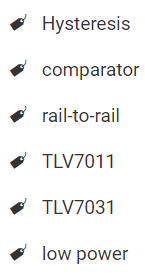
6. To include tags after you posted your question, follow the procedure here to edit your post. Type your tags in the box (separated by semicolons) or choose tags from "Select Tags." You may also choose to delete tags by clicking the "x" button on each tag.
7. Click "Post" when done.
Browsing by tags in Tag Clouds:
1. Start at e2e.ti.com.
2. Hover over "Forums" in the header, then select the forum of interest.
3. Select "More" at the top of the page and choose "Tags" from the drop-down menu.
4. The Tag Cloud will show a list of popular tags for this particular forum. Tags in the cloud that appear bigger have more posts tagged with them than those that are smaller.
5. Click on a tag in the Tag Cloud to find posts that have that tag.

