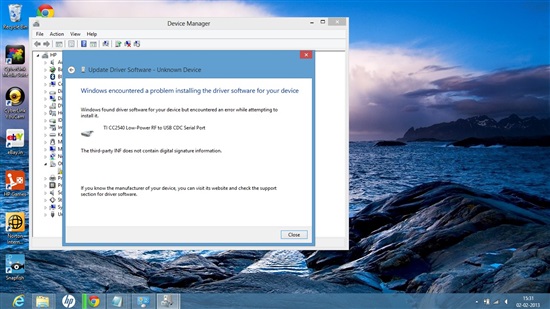Hi,
I am trying to install driver for my CC2540 usb dongle in my Windows 8 OS pc.
but it is showing error message.
i am selecting driver path "C:\Texas Instruments\BLE-CC254x-1.3\Accessories\Drivers"
as shown in below image error is coming
please suggest how do i install driver for this dongle