Hello, i'm trying to create a custom firmware starting by zr_sampleapp by this tutorial, but i have some troubles defining the device type of the device and its clusters in the .syscfg file in CCS.
The device type that seems correct for my project is the ZHA "Smart Plug" (device_id = 0x0051) found in section 7.4.16 of the ZHA spec, in particular i'd like to have a single endpoint with "metering" and "on/off" clusters (possibly suitable for different energy meters and outputs lines by the same endpoint).
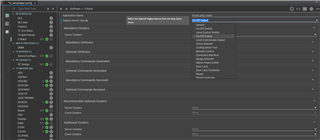
As you can see, "Smart Plug" is not an option in the Zigbee Device Type menu. I tried to choose another one like ''On/Off Output" in order to manually add the missing "metering" cluster as an optional one but it does not appear in the cluster options.
Any advice? Is it possible?
If it is, will it be possible to monitor multiple energy meter and multiple outputs with the same endpoint or will i have to register multiple "Smart Plug" (or similar) endpoint? And in that case, how to add multiple endpoint?
Thank you for any help
Roberto

