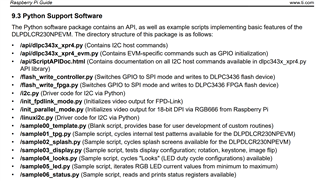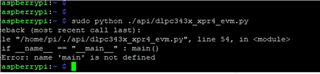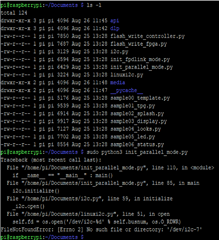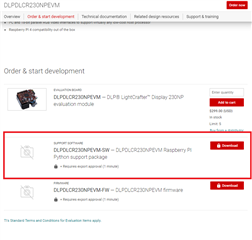Other Parts Discussed in Thread: DLPC3436
Hello,
we have purchase DLPDLCR230NPEVM kit and would like to connect to Rpi4,
I copied config.txt file per Section 9 of the user guide but when SD card is installed on RPi 4
it does not bootup.
Can you help
Regards,
Nayan