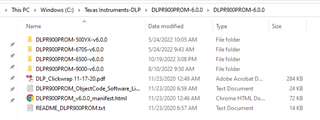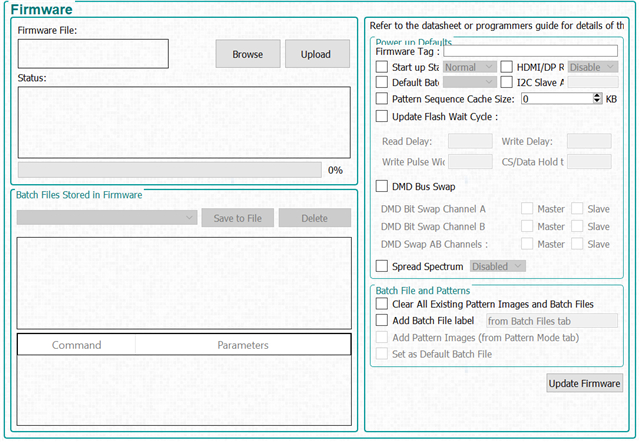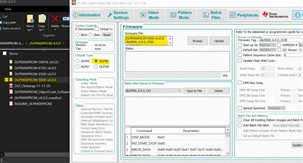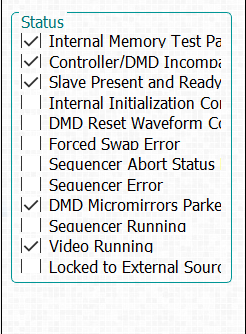Other Parts Discussed in Thread: DLPLCR90EVM, , DLPLCR67EVM, DLP9000, DLP670S, DLPC900
Hi- I have the DLPLCRC900DEVM and DLPLCR67EVM and a few weeks ago some strain was put on the cables that connect the two boards and they stopped being able to communicate with one another. When I look at the DLP software the Status says "Controller/DMD Incompatible" even though they used to be compatible. All of the health light monitors on the control board seemed to be green and had good heartbeats so I thought it was something wrong with the DMD; however, after ordering a new board and cables, it is still not recognizing the DMD board. I did have to order a different board since the original board I had was out of stock, so I got the DLPLCR90EVM and the same error in the status area is coming up. I redownloaded the firmware and tried to update it in the software but it was giving me an error when I tried to do that. Since the status lights on the control board are still green I wanted to check before having to order a new control board, if there was anyway to fix this problem without ordering a new part. Thanks
Cassandra