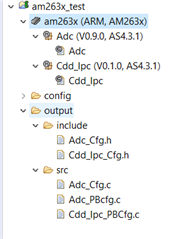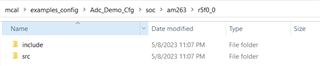Other Parts Discussed in Thread: UNIFLASH
This FAQ aims to address the following Questions:
- How should MCAL package, FMEDA and other Safety related documents be requested for Sitara MCU+ devices (AM263x, AM273x)?
- What is the folder structure of MCAL package and how should we compile a simple MCAL application?
- How to use EB Tresos to generate the Configuration files?
- How to add custom EB Tresos or Vector DE configuration generated files to MCAL projects?
- How to create Multicore appimage with MCAL binary and rest of the cores to include SDK generated binaries?
- How to debug MCAL generated binaries on the Evaluation kit or Custom board using CCS Studio?
- Where to find more details about Compiler qualification and tools?


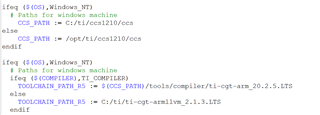
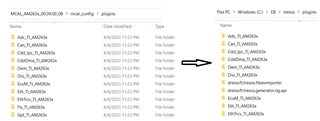
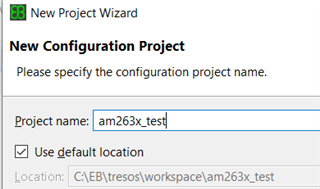
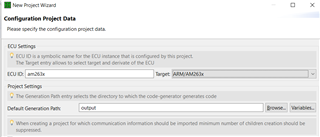
 button as shown below and Click on "Finish"to create the project.
button as shown below and Click on "Finish"to create the project.