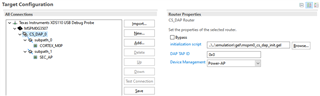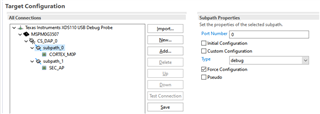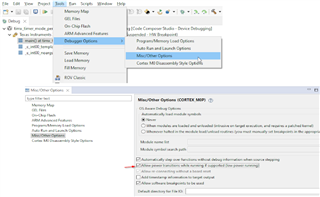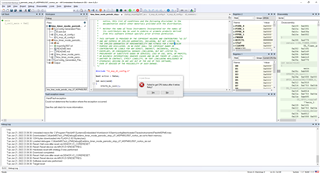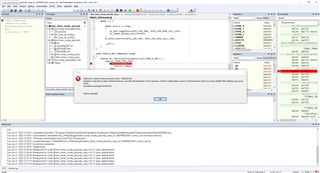Other Parts Discussed in Thread: LP-MSPM0L1306, MSPM0L1306, SEGGER
I am using IAR V9.32.2 and I encounter the error below when programming MSPM0L1303. It was working fine before.
Thu Jun 15, 2023 16:58:27: Fatal error: Failed to connect to the XDS emulator (connect CPU)... (Error -614 @ 0x0) The target indicates there is an error condition from a previous SWD request. Clear the error the condition, and try the SWD request again. (Emulation package 9.9.0.00040) Session aborted!
I tried to clear the error as requested, but could not find a button to do so in IAR. Most of the buttons are greyed out.
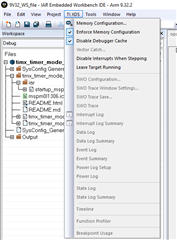
I also went to C:\ti\iar\ccs_base\common\uscif\xds110 to use xds110reset.exe to reset the device with this command(.\xds110reset.exe -a toggle -d 100 -s ML130000), but the error persists.
How can I clear this error?
Thank you.