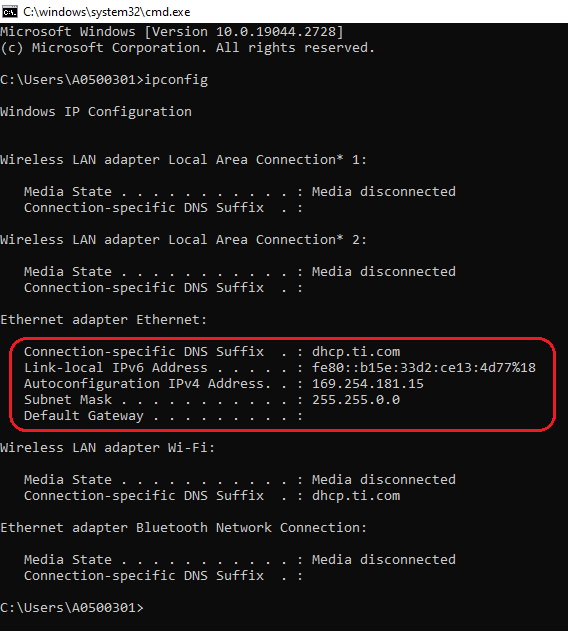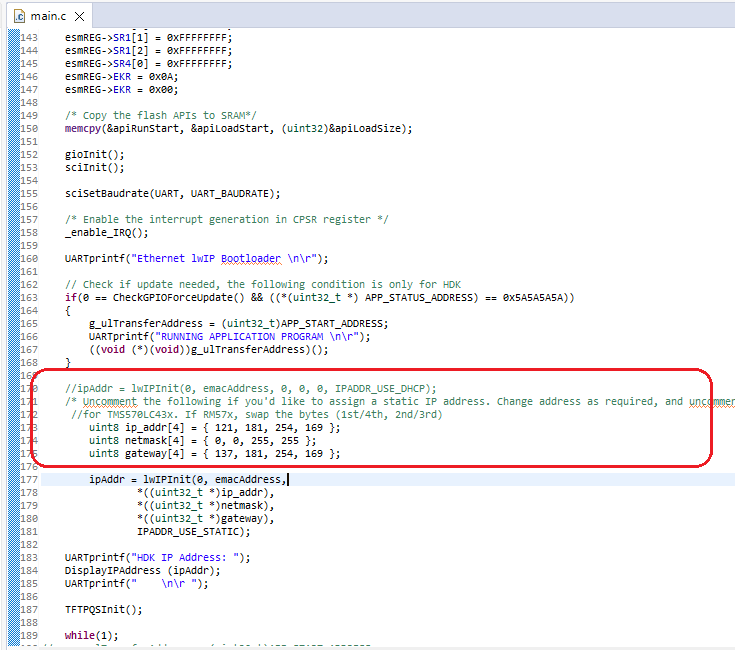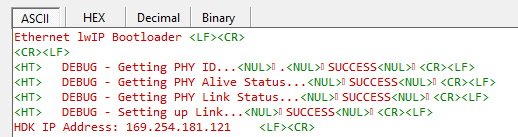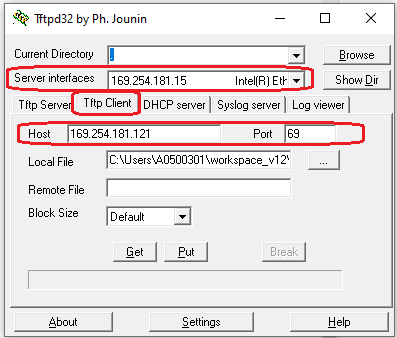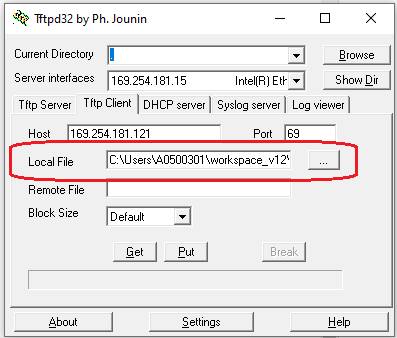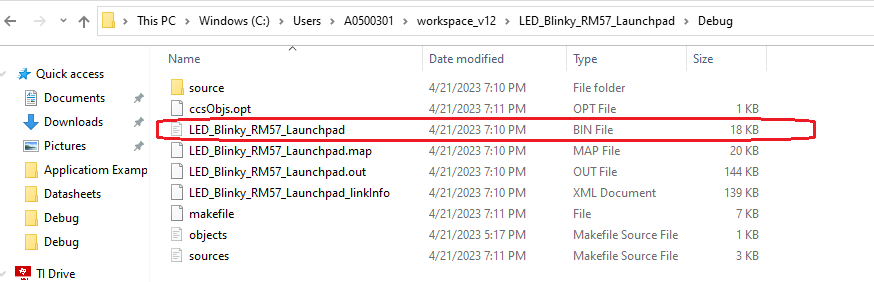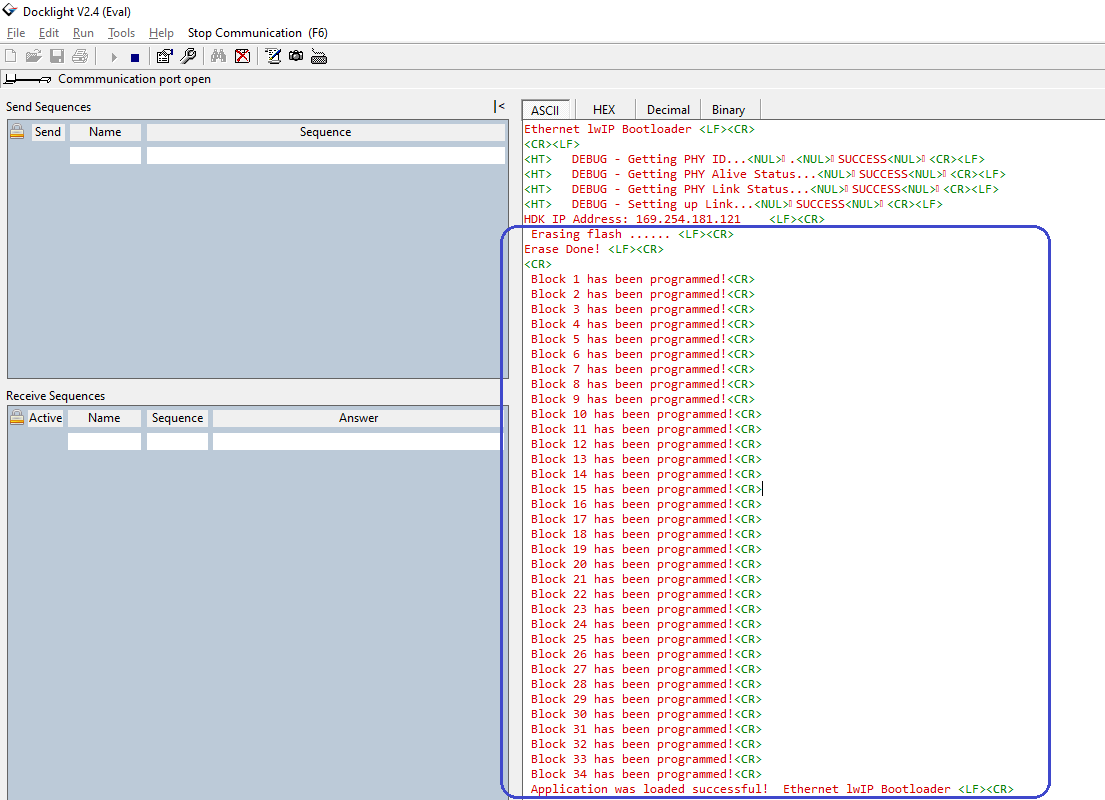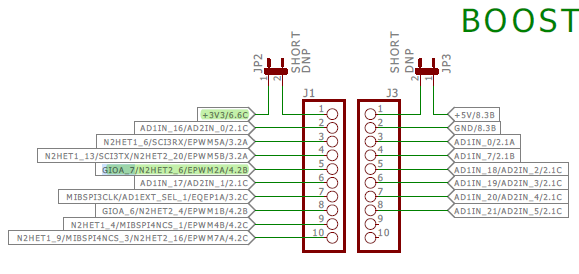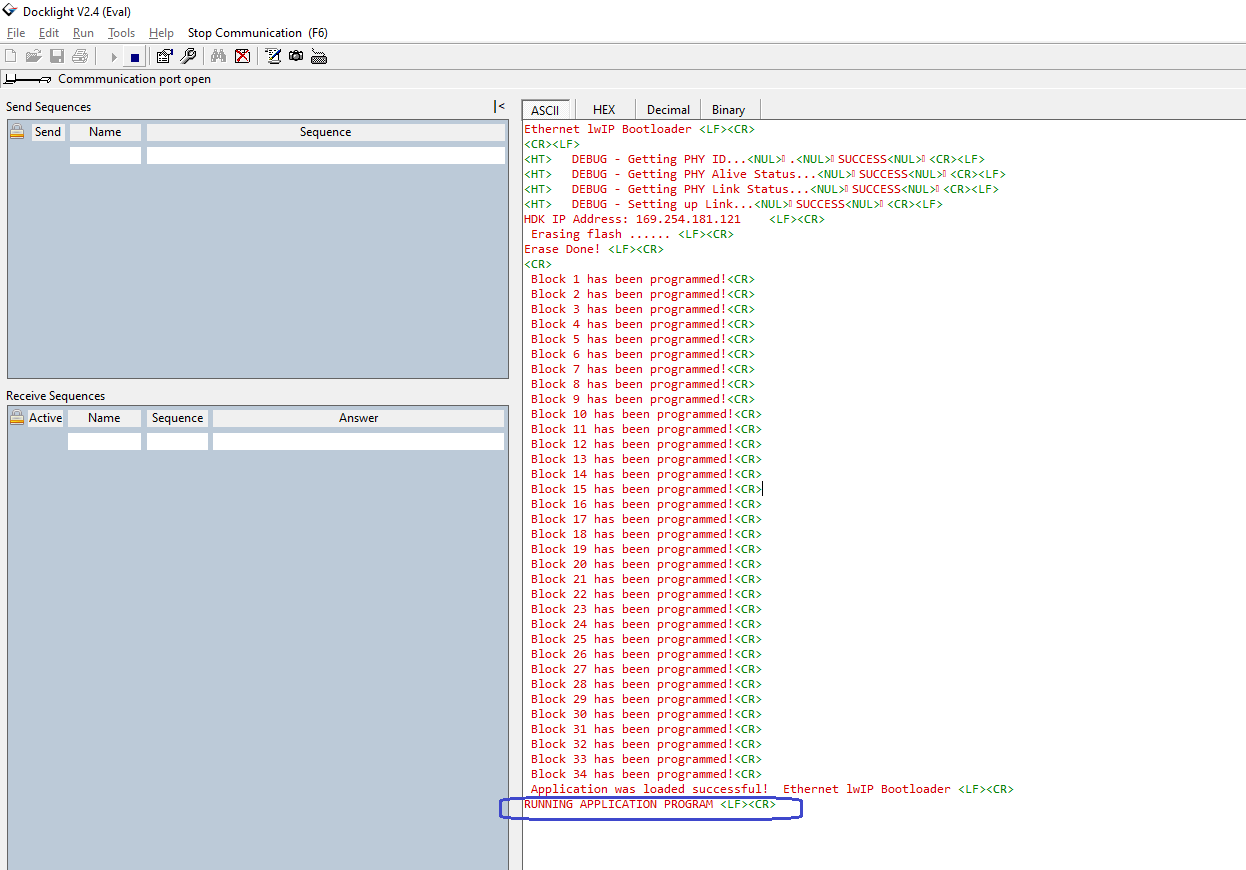Describing process to download the application binary to the RM57x Hercules controller using Ethernet Bootloader in Static IP mode.
-
Ask a related question
What is a related question?A related question is a question created from another question. When the related question is created, it will be automatically linked to the original question.