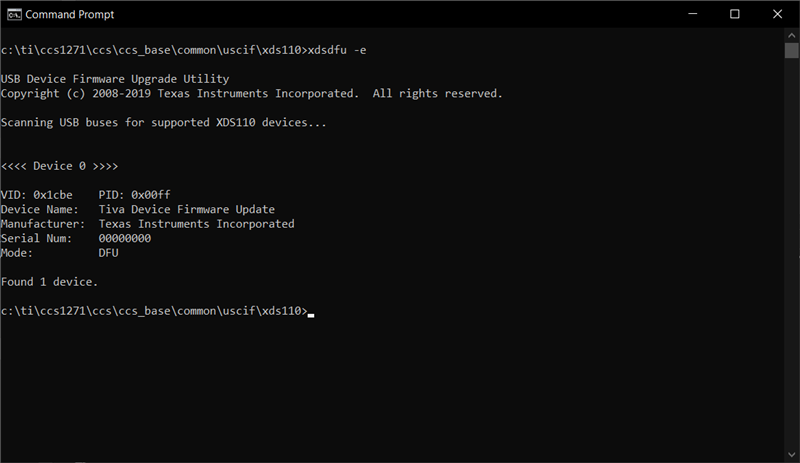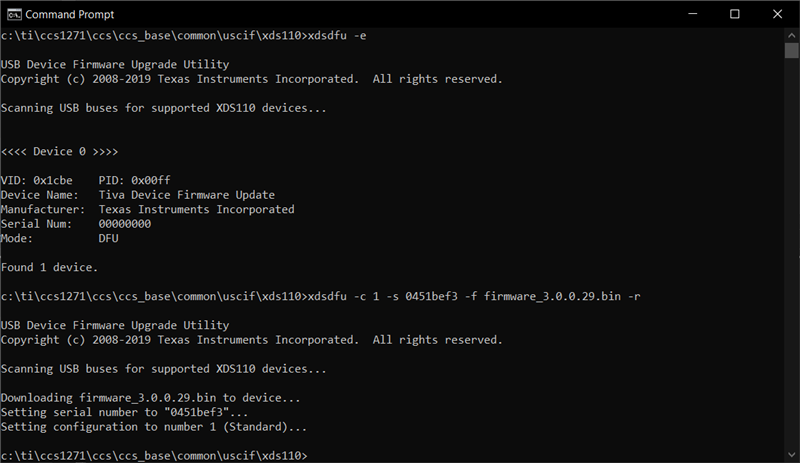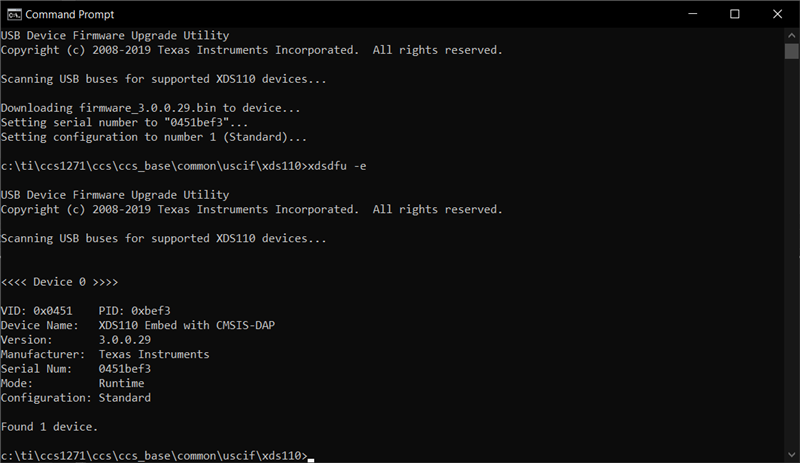Other Parts Discussed in Thread: LP-AM263
Tool/software:
Hello TI support,
I purchased a Launchpad LP-AM263P, and tried to run the hello_world example. When starting the debug session, CCS prompted me to update the XDS110 firmware. The update failed and the board is no longer recognized as a XDS 110 debug probe. The detailed process is below:
1. When I first plug the board into the computer, it shows up correctly in device manager
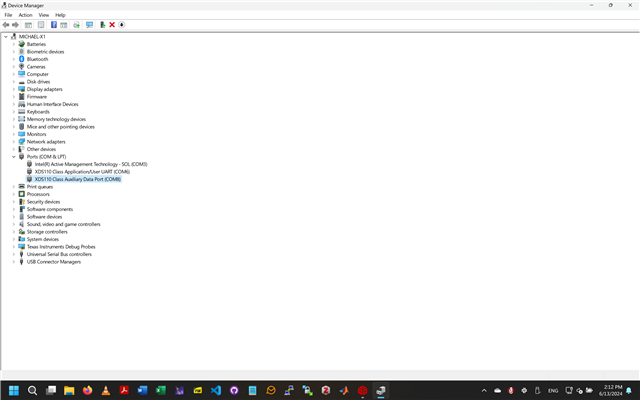
2. I started a debug session in CCS for the example hello_world
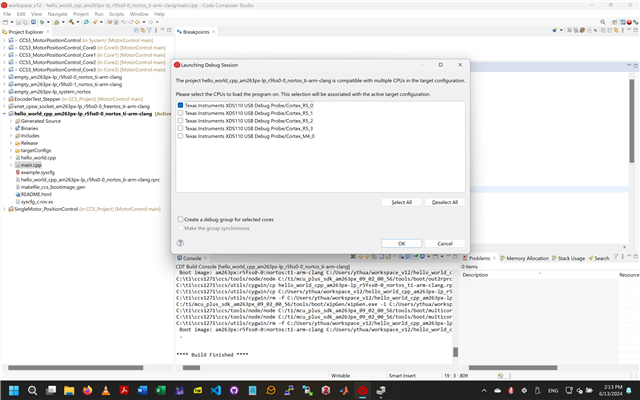
3. CCS prompted me that a firmware update is required for the XDS110 probe, and I clicked update
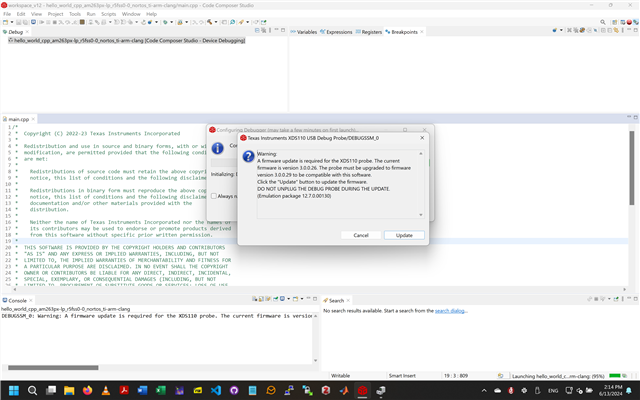
4. The update started
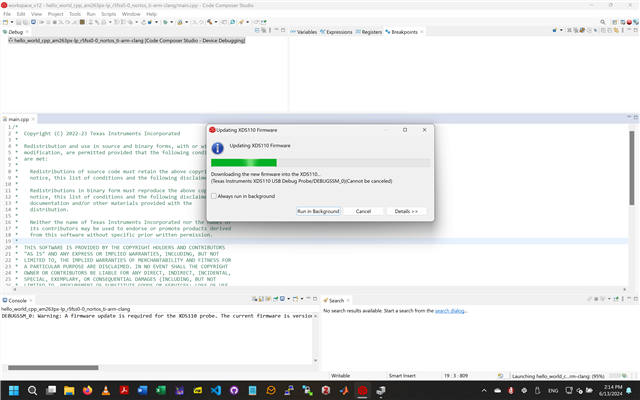
5. Then the update failed with this error message
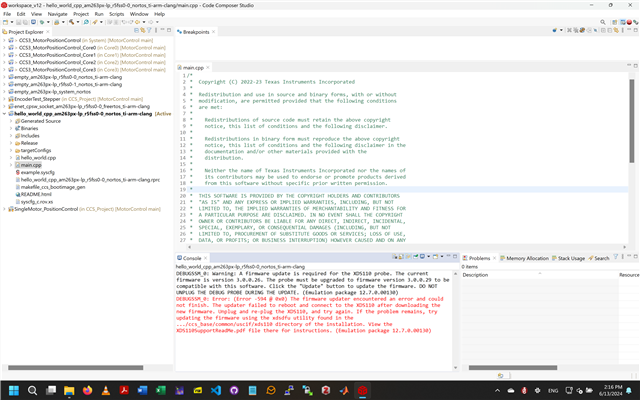
6. Following the prompt, I unplugged and re-plugged the launchpad, yet it always shows up as USB serial device and can no longer be recognized by CCS.
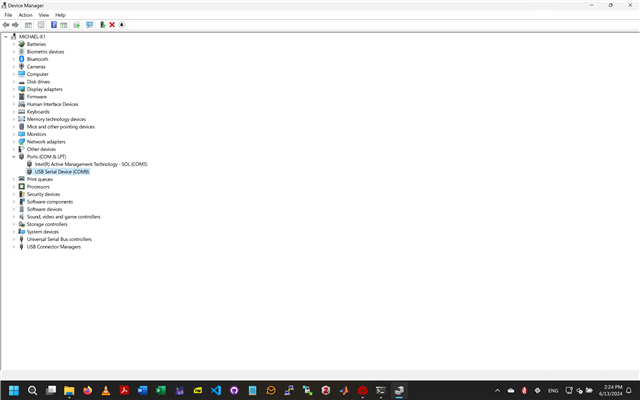
The screenshots are in fact from a second LP-AM263P. The first one suffered from the exact same issue (which I do not have screenshots of each step). I initially suspected that the first one failed due to a bad USB cable (I was using an extension cable), so I purchased this second launch pad. This time I tried it on a different computer, used the USB cable from TI with no extension, and this same error occurred.
On the first launch pad, I already attempted the procedure in the troubleshoot of this page: https://software-dl.ti.com/ccs/esd/documents/xdsdebugprobes/emu_xds110.html#troubleshooting, I performed
Option 1: Flash the bootloader from the command-line using the XDSDFU utility
by shorting the TDO pin to ground, yet the launch pad is still not recognized, xdsdfu -e show "Found 0 devices."
I did not try option 2 as I do not have a functioning XDS110, and there are no easy JTAG connections available on the launchpad.