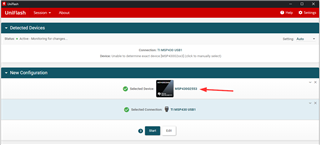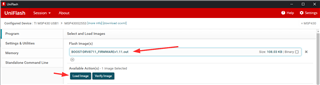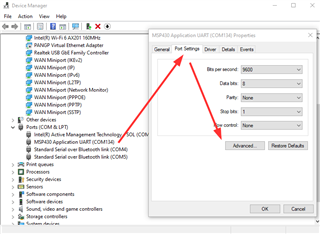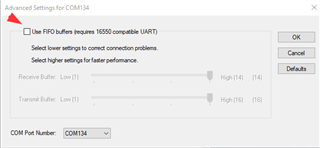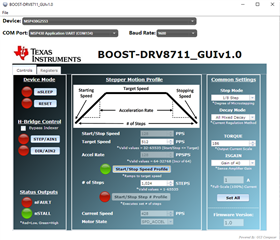Other Parts Discussed in Thread: UNIFLASH, MSP430G2553
Hi Team,
Customer has following questions need your help.
Download the latest version of the GUI Composer Runtime to initially run the BOOST-DRV8711 GUI:
You must register for a TI account if you don’t already have one. Select the appropriate version for
your operating system and follow the install instructions.
This URL cannot be opened:
http://processors.wiki.ti.com/index.php/Category:GUI_Composer#GUI_Composer_Downloads
Regards,
Annie