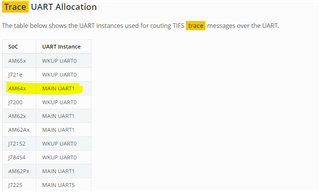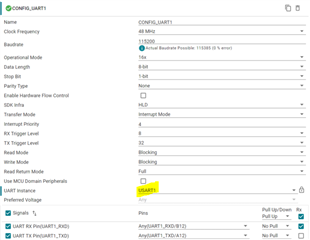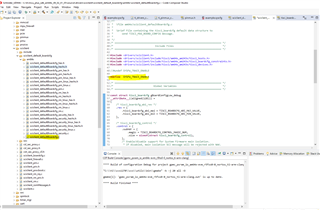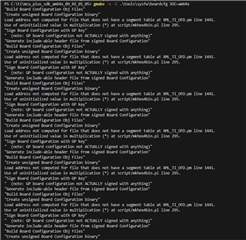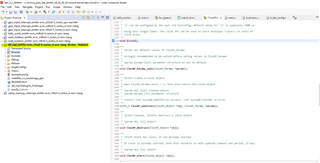Tool/software:
In AM64x/AM243 devices, we are using DMSC core (M3 core) for doing Resets, individual core Reset, SOC Reset, Core or IP frequency settings and resource allocation and security operations .
We need to use SCI client configurations for resource allocations in routing gpio interrupts, routing dma interrupts and routing compare and time synch interrupts to destination cores.
In these applications, if users give the wrong parameters like src id , src index , dst id an dst host index parameters to the SCI client, the users mostly get the SCI client error.
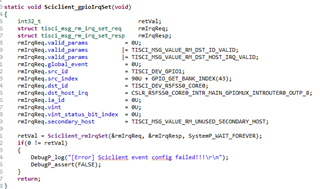
In other applications, like if a firewall is opened in a particular memory location or peripherals and the firewall is configured to be accessible by only a few cores.
In this case accessing other than read permissible cores create an exception and the same exception will be routed to the DMSC core.
To debug these issues, we really needed to enable DM log since DMSC is a Black box.
So, here I am trying to explain how to enable DMSC log's on AM64X , and mostly it seems the same for other AM6x and AM243 devices.
Actually, in AM64X/AM243X devices DM operations and security operations will do by dedicated core and it is done by M3 core.
In AM62X, DM core is R5F core and the security core is M4F. Please look at TRM for other AM6X devices for DM and Security cores.