Other Parts Discussed in Thread: IWRL6432, IWRL6432BOOST
xWRL6432 and xWRL1432 are ready for evaluation!
Product folder and EVM:
Getting started guide:
Getting Started on Resource Explorer
Software Resources:
SDK 5.3
Known Issue #1 - Visualizer for KTO is not in SDK. Please find an .appimage, visualizer and configuration file for demonstrating KTO here.
SDK 5.2
Known Issue #1 - SDK 5.2 Visualizer fails with illegal multi-byte sequence. We have seen this happen when the visualizer needs to work with computers that are using Hangul/Korean characters.

Fix - Use the visualizer linked here.
https://e2e.ti.com/cfs-file/__key/communityserver-discussions-components-files/1023/visualizer.exe
SDK 5.1.0.4
Known Issues:
Known Issue #1 - CCS Debug Configuration does not work.
Flashing an image generated with the CCS Debug configuration (which is the default option) is not currently supported. Please switch the project to the release configuration by right-clicking the project, selecting properties->General->Manage Configurations->Select Release->Set Active->Ok->Apply and Close. When the release configuration is selected, it should look like this.
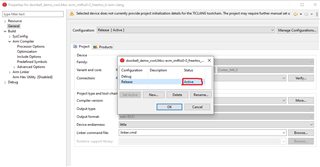
Known Issue #2 - Errors in the Out of the Box Guide for XWRL6432
We have found that there are several errors (broken paths, incorrect references) in the current Out of the Box Guide for XWRL6432. These will be corrected in a future Radar Toolbox release, but for the time being, we have the Corrected xWRL6432 Out of the Box Guide and recommend following this to reduce user confusion.
Resources to get started with CCS:
Please see this guide in the Radar Toolbox for instructions on debugging this device in CCS.
FAQs:
Common questions on this new platform will be featured here
FAQ 1 - Error message : "No valid ATE Calibration Available"
If you see this error message, it means that you inadvertently deleted all the flash on the device in the process of reprogramming it. On each device, there is a device-specific Automated Test Environment Calibration that must happen before the device can operate. You can run this calibration by flashing the ATE Calibration Image, found in $MMWAVE L SDK DIRECTORY$\tools\Ate_Calibration\xwrL64xx, onto the IWRL6432 device, putting the device in functional mode and resetting the device to allow the ATE calibration image to run, and store values on the device. Afterwards, put the device back in flashing mode, and flash the application image back onto the device. The error should resolve.
FAQ 2 - Error message :
"Error: mmWave Control Initialization failed [Error code -205848574] [errorLevel 2] [mmWaveErrorCode -3141]
Error: Boot Calibration failure
Error: mmWave Open failed [Error code: -3121 Subsystem: 0]"
This is the same error and solution procedure as FAQ 1
FAQ 3 - Demo Visualizer SDK 5.2.0.2 Chrome wasn't found
The visualizer for SDK 5.2.0.2 located at <sdk_download_location>\MMWAVE_L_SDK_05_02_00_02\tools\visualizer\Low_power_visualizer_5.2.0.2 can only be opened using google chrome.
FAQ 4 below was given a strike-thru because it is no longer relevant as of Radar Toolbox 1.20 and MMW-L-SDK 5.3
FAQ 4 - Industrial Visualizer using IWRL6432 SDK config files.
The MotionDetect.cfg and PresenceDetect.cfg configuration files will not work unmodified in the Industrial Visualizer. Each cfg file needs a newline at the end of it, and the mpdBoundaryBox line needs minZ and maxZ arguments at the end of it, which are provided in the attached CFG files.
/cfs-file/__key/communityserver-discussions-components-files/1023/MotionDetect_5F00_IND_5F00_VIZ.cfg
FAQ 5 - How do I generate the calibration coefficients for the compRangeBiasAndRxChanPhase CLI command?
See this pinned post : https://e2e.ti.com/support/sensors-group/sensors/f/sensors-forum/1254462/faq-iwrl6432-iwrl6432-comprangebiasandrxchanphase-calibration
FAQ 6 - Can my IWRL6432BOOST EVM measure the power consumed by the IWRL6432 chip?
See this pinned post : https://e2e.ti.com/support/sensors-group/sensors/f/sensors-forum/1255576/faq-iwrl6432-measuring-power-consumption-on-iwrl6432boost
FAQ 7 - How can I be sure I'm disabling memory retention banks safely?
See these two pinned posts : https://e2e.ti.com/support/sensors-group/sensors/f/sensors-forum/1273722/faq-iwrl6432-safely-decreasing-memory-retention-in-deep-sleep
FAQ 8 - Can I stream raw data off the device over UART?
Sometimes this may be possible with some limitations. See https://e2e.ti.com/support/sensors-group/sensors/f/sensors-forum/1279165/faq-iwrl6432-exporting-the-radar-cube-over-uart

