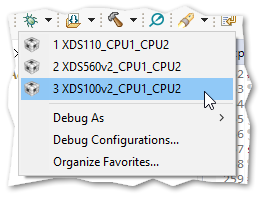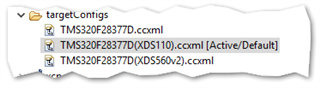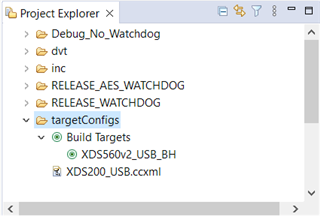Hi,
I currently use an XDS-200 emulator with a particular target configuration that is specific to a project. I would like to add another emulator (to test) that is an XDS560v2 from blackhawk so that I may switch between the XDS200 and the XDS560v2 if ever required. I would like to keep the same target configuration if possible for the same project etc. This looks like it can be done as there is the means to add a "component" in the same target configuration using the "advanced" tab, however there does not seem to be the means to switch between the different emulators before starting the debugging. Either I am missing something when trying this out, or it may not actually be possible, either way I have not been able to resolve this as easily as I thought.
Can this be done and if so where are there any examples for the procedure etc to have a look at, or if this step may be easily described it would be appreciated...
thanks in advance and regards,
Mike