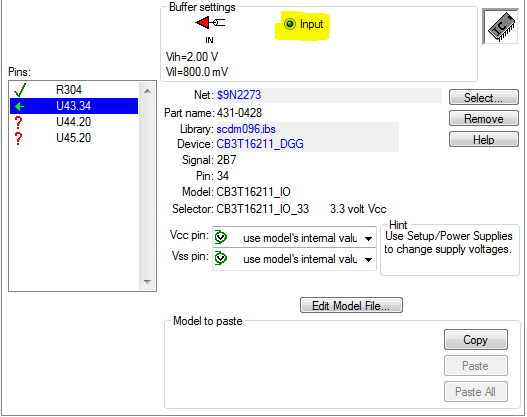Posting for customer:
I'm using the IBIS model for the bus switch SN74CB3T16211 in the HyperLynx program to simulate the signal integrity of our PCB Layout and for some reason I cannot configure the model as an output. It only can be configured as an input which does not reflect the configuration we have on the board.
In the figure below, U43 is the bus switch and U44 and U45 are the Flash ICs which are configured as inputs. The signal under consideration is the address line from the MCU level shifted from 5V to 3.3V by the bus switch.
Since there is now no driver in the simulation, I cannot get the required results.
Am I doing something wrong? How can this be fixed?