Other Parts Discussed in Thread: UNIFLASH
Tool/software:
How to create and debug XIP application in AM263PX (DEV/OSPI boot mode)?
This thread has been locked.
If you have a related question, please click the "Ask a related question" button in the top right corner. The newly created question will be automatically linked to this question.
This FAQ scopes debugging XiP application for two most commonly used boot modes i.e. Dev Boot Mode (preferred for development) and OSPI Boot Mode (preferred for production).
Dev Boot Mode: Step3, Step4, Step5, Step6, Step7, Step8
OSPI Boot Mode: Step3, Step4, Step5, Step9, Step10, Step11
void loop_forever(void){
volatile uint8_t i=1;
while(i);
}
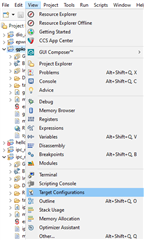
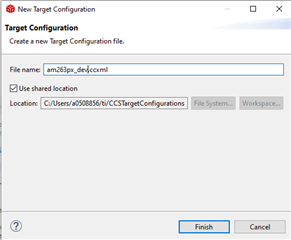
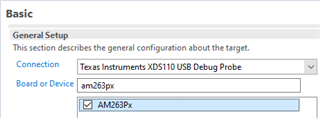
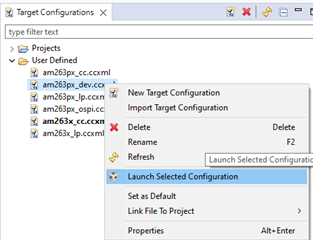
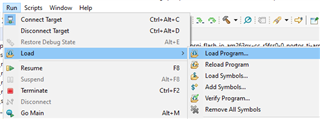
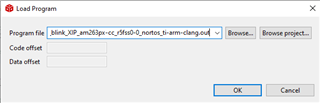
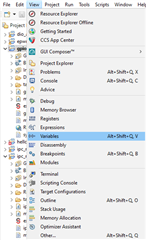
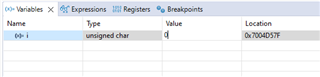
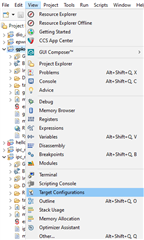
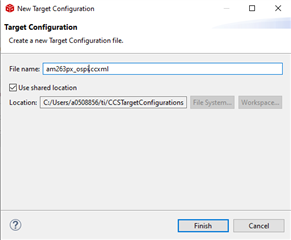
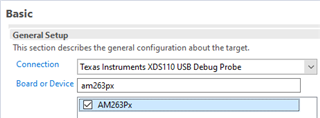

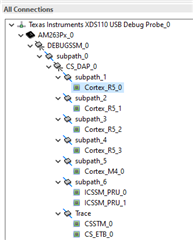
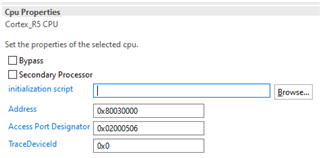
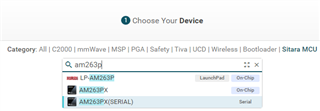
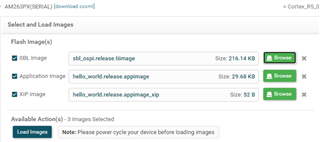
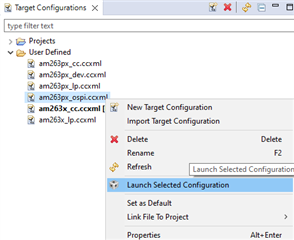
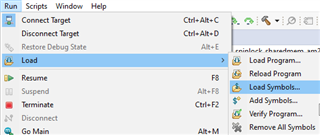
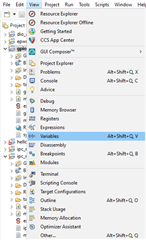
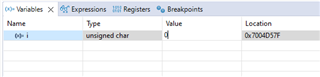
Regards,
Gunjan